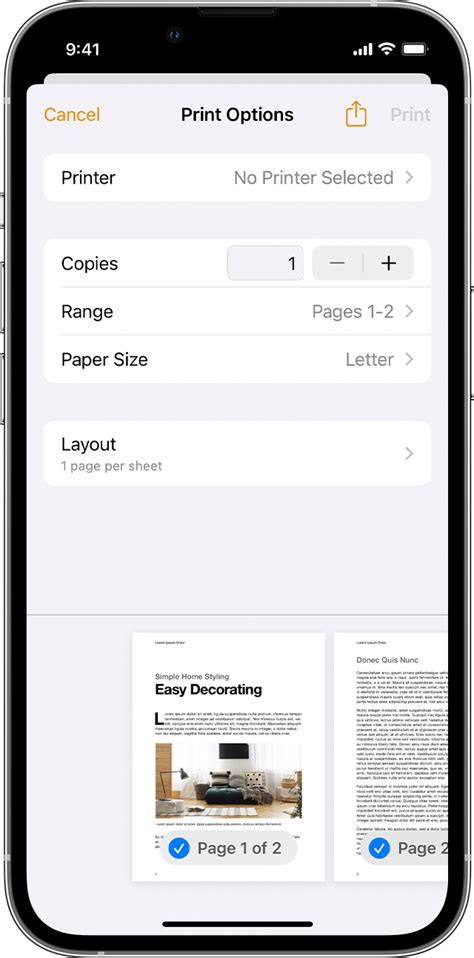Printing from an iPad should be a straightforward task, but sometimes it can be frustrating when it doesn’t work. There are several reasons why you may be unable to print from your iPad, and troubleshooting the issue can help you get back to printing again.
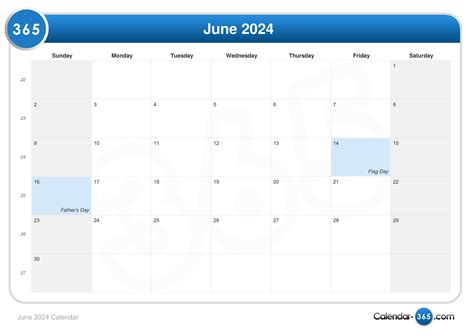
Common Causes of Printing Problems from iPads
-
Printer is not connected: Ensure that your printer is turned on and connected to the same Wi-Fi network as your iPad.
-
Printer drivers are not installed: Some printers require specific drivers to be installed on your iPad. Check the printer manufacturer’s website for the necessary drivers.
-
incorrect print settings: Verify that the print settings on your iPad are correct. Check the paper size, orientation, and other relevant options.
-
Paper jam: Inspect your printer for any paper jams that may be blocking the printing process. Remove any jammed paper carefully to avoid damaging the printer.
-
Low ink or toner: Check the ink or toner levels of your printer. If they are low, replace the cartridges to continue printing.
-
Firewall or security settings: Firewalls or security software on your iPad or network can sometimes block printing. Temporarily disable these settings to see if it resolves the issue.
-
Outdated iOS: Ensure that your iPad is running the latest version of iOS. Software updates can include fixes for printing problems.
Tips and Tricks for Printing from iPads
-
Restart your iPad and printer: A simple restart can often resolve minor glitches that may be preventing you from printing.
-
Use AirPrint: AirPrint is a wireless printing technology that allows you to print directly from your iPad to compatible printers without installing additional software.
-
Check the printer queue: Open the print queue on your iPad to view the status of your print jobs. You can cancel or restart print jobs as needed.
-
Troubleshoot your network: Ensure that your iPad and printer are connected to a stable Wi-Fi network. Restart your router or modem if necessary.
-
Contact Apple or printer support: If you have tried the above troubleshooting steps and are still unable to print, reach out to Apple or the printer manufacturer’s support team for assistance.
Common Mistakes to Avoid
-
Forgetting to add a printer: Ensure that you have added your printer to your iPad’s list of printers before attempting to print.
-
Selecting the wrong printer: Double-check that you have selected the correct printer when sending a print job.
-
Using incorrect paper size or orientation: Verify that the paper size and orientation settings on your iPad match the paper loaded in your printer.
-
Not checking for paper jams: If your printer is not printing, inspect it for any paper jams that may be blocking the printing process.
-
Ignoring error messages: Pay attention to error messages displayed on your iPad or printer. These messages can provide valuable insights into the cause of the printing problem.
FAQs
-
Why is my iPad not recognizing my printer?
– Ensure that your printer is turned on, connected to the same Wi-Fi network as your iPad, and has the necessary drivers installed. -
Can I print from my iPad without Wi-Fi?
– Yes, you can print from your iPad without Wi-Fi using Bluetooth or a USB connection, provided that your printer supports these options. -
What file formats can I print from my iPad?
– You can print a wide range of file formats from your iPad, including PDFs, images, web pages, and Microsoft Office documents. -
How do I resolve printing problems with specific printer models?
– Refer to the documentation or support website of the printer manufacturer for troubleshooting steps specific to your printer model. -
Can I print from my iPad to a shared printer?
– Yes, you can print from your iPad to a shared printer if it is connected to the same network as your iPad and has been shared by the network administrator. -
What are some advanced printing options available from my iPad?
– You can use the iPad’s printing options to scale, rotate, and preview your print jobs before sending them to the printer.
Conclusion
Printing from an iPad can be a convenient and efficient way to produce hard copies of your documents and images. By understanding the common causes of printing problems and following the troubleshooting tips outlined in this article, you can quickly resolve any issues you may encounter and get back to printing smoothly.