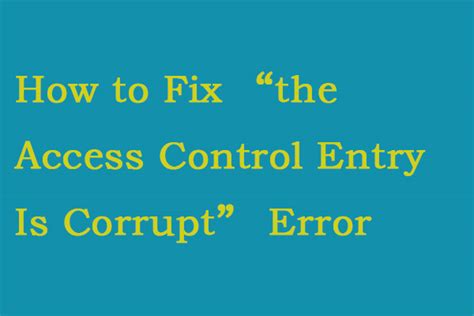It’s a common problem that can cause a lot of frustration: you try to access a file or folder, and you get an error message that says “This access control entry is corrupted.”
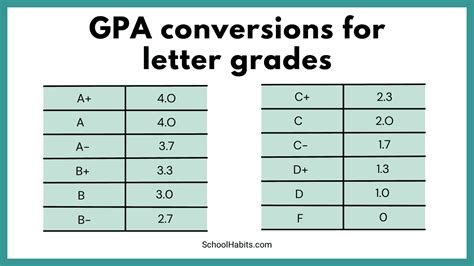
This error can occur in all sorts of situations, from accessing files stored on a local hard drive to accessing shared files on a network drive to accessing online files stored in cloud storage.
In most cases, the access control entry (ACE) for the file or folder has become corrupted in some way. This can occur due to a number of factors, including hardware failures, software bugs, and virus infections. Another common cause of the error “This access control entry is corrupted” is when a file or folder is moved from one location to another and the permissions on the file or folder are not properly updated.
Whatever the cause, a corrupted ACE can prevent you from accessing the file or folder, even if you are the owner of the file or folder. This can be a major problem, especially if the file or folder contains important data.
In this article, we will discuss five possible solutions to the error “This access control entry is corrupted.” We will also provide some tips on how to prevent this error from occurring in the future.
5 Possible Solutions to the Error “This Access Control Entry is Corrupted”
If you are seeing the error “This access control entry is corrupted,” there are a few things you can try to fix the problem.
1. Restart Your Computer
The first thing you should try is to restart your computer. This will clear out any temporary files and settings that may be causing the problem.
2. Run a System Scan
If restarting your computer does not fix the problem, you can try running a system scan to check for viruses or other malware that may be causing the problem. You can use the built-in Windows Defender tool or a third-party antivirus program.
3. Take Ownership of the File or Folder
If you are the owner of the file or folder, you can try taking ownership of it. This will give you full control over the file or folder, and you should be able to access it without any problems.
4. Reset the File or Folder Permissions
If you are not the owner of the file or folder, you can try resetting the file or folder permissions. This will restore the permissions to their default settings, which may fix the problem.
5. Restore the File or Folder from a Backup
If you have a backup of the file or folder, you can try restoring it from the backup. This will replace the corrupted file or folder with a clean copy, which should fix the problem.
How to Prevent the Error “This Access Control Entry is Corrupted” from Occurring in the Future
There are a few things you can do to prevent the error “This access control entry is corrupted” from occurring in the future.
1. Keep Your Computer Updated
Make sure that you are running the latest updates for your computer’s operating system and security software. This will help to protect your computer from viruses and other malware that could corrupt ACEs.
2. Avoid Moving Files and Folders
If you do not need to move files and folders, it is best to avoid doing so. This will reduce the risk of the ACEs for the files and folders becoming corrupted.
3. Use a File and Folder Management Program
There are a number of file and folder management programs available that can help you to manage your files and folders more effectively. These programs can help you to keep track of your files and folders, and they can also help you to prevent the ACEs for the files and folders from becoming corrupted.
Why This Matters
The access control entry (ACE) is a critical component of the Windows security model. ACEs determine who can access a file or folder, and what permissions they have to that file or folder. If an ACE is corrupted, it can prevent users from accessing the file or folder, or it can give users more permissions than they should have.
Corrupted ACEs can also be a security risk. If an attacker can corrupt an ACE, they may be able to gain access to files or folders that they should not have access to.
Benefits of Fixing Corrupted ACEs
There are a number of benefits to fixing corrupted ACEs.
- Improved security: Fixing corrupted ACEs can help to improve the security of your computer by preventing unauthorized users from accessing files or folders.
- Increased productivity: Fixing corrupted ACEs can help to increase productivity by allowing users to access the files and folders they need without having to worry about permission errors.
- Reduced downtime: Fixing corrupted ACEs can help to reduce downtime by preventing users from having to wait for IT support to fix the problem.
Tips and Tricks
Here are a few tips and tricks for fixing corrupted ACEs.
- Use the Windows Troubleshooter: The Windows Troubleshooter can help you to fix a number of common problems, including corrupted ACEs. To use the Windows Troubleshooter, open the Control Panel and click on “Troubleshooting.” Then, click on “View all” and select “File and Folder Troubleshooter.”
- Use a command-line tool: You can also use a command-line tool to fix corrupted ACEs. To do this, open a Command Prompt window and type the following command:
icacls [file or folder path] /reset
- Use a third-party tool: There are a number of third-party tools available that can help you to fix corrupted ACEs. Some of these tools are free, while others are paid.
Conclusion
The error “This access control entry is corrupted” can be a frustrating problem, but it can be fixed. By following the tips and tricks in this article, you can fix corrupted ACEs and improve the security of your computer.
Additional Resources
- [Microsoft Support: How to Fix Corrupted Access Control Lists (ACLs)]
- [TechNet: Troubleshooting File and Folder Permissions]
- [Windows IT Pro: How to Use the Windows Troubleshooter to Fix File and Folder Permissions]
Tables
| Cause | Solution |
|---|---|
| Hardware failure | Replace the hardware |
| Software bug | Update the software |
| Virus infection | Run a system scan |
| File or folder moved without updating permissions | Reset the file or folder permissions |
| Symptom | Possible Cause |
|---|---|
| Cannot access a file or folder | Corrupted ACE |
| Error message “This access control entry is corrupted” | Corrupted ACE |
| Permission errors | Corrupted ACE |
| Benefit | How to Achieve |
|---|---|
| Improved security | Fix corrupted ACEs |
| Increased productivity | Fix corrupted ACEs |
| Reduced downtime | Fix corrupted ACEs |
| Tip | Trick |
|---|---|
| Use the Windows Troubleshooter | To fix common problems, including corrupted ACEs |
| Use a command-line tool | To reset file and folder permissions |
| Use a third-party tool | To fix corrupted ACEs |