Introduction
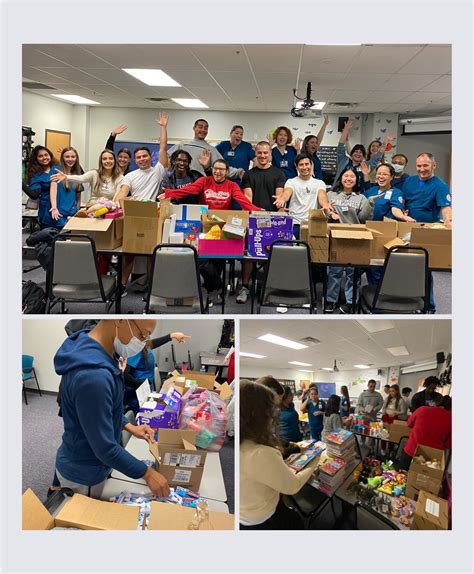
Acer laptops are renowned for their reliability and functionality, but occasionally, users may encounter technical issues, such as a malfunctioning mouse or touchpad. This guide provides a comprehensive step-by-step approach to troubleshoot and resolve any mouse problems you may encounter on an Acer laptop.
Troubleshooting Steps
1. Restart the Laptop
The first step in troubleshooting is to restart your laptop. This simple action can often resolve minor software glitches that may be interfering with mouse functionality.
2. Inspect the Mouse and Connections
Physically inspect the mouse and its connection to the laptop. Check for any loose cables or damaged ports. If possible, try connecting the mouse to a different USB port.
3. Check Device Manager
Open the Device Manager by searching for it in the Windows search bar. Expand the “Mice and other pointing devices” section and check if there are any exclamation marks or error messages associated with the mouse driver.
4. Update or Reinstall the Mouse Driver
If the mouse driver is outdated or corrupted, it can lead to malfunctioning. Update or reinstall the mouse driver from the Acer support website or the manufacturer’s website.
5. Clean the Mouse and Mouse Pad
Dust and debris can accumulate on the mouse and mouse pad, interfering with its proper functioning. Clean the mouse and mouse pad with a soft cloth moistened with isopropyl alcohol.
6. Check Pointer Settings
Navigate to Control Panel > Mouse > Pointer Options. Ensure that the cursor speed and other settings are set to your preferences.
7. Disable Touchpad (if applicable)
If your Acer laptop has a built-in touchpad, it can interfere with the functionality of the mouse. Temporarily disable the touchpad to see if it resolves the issue.
8. Check for System Updates
Windows updates can sometimes include fixes for hardware and software issues. Check for any pending Windows updates and install them.
9. Contact Acer Support
If all the troubleshooting steps mentioned above have failed to resolve the issue, contact Acer support for further assistance.
Tips and Tricks
- Use a USB mouse instead of a wireless mouse to eliminate potential interference or connectivity issues.
- Regularly clean your mouse and mouse pad to prevent dust and debris buildup.
- If the mouse cursor moves erratically, try adjusting the pointer speed in the Control Panel.
- If you have a multi-button mouse, configure the additional buttons for frequently used functions to enhance productivity.
Conclusion
Mouse problems on Acer laptops can be frustrating, but by following the steps outlined in this guide, you can effectively troubleshoot and resolve the issue. Remember to always check for physical damage, update drivers, and restart the laptop as initial troubleshooting measures. If all else fails, don’t hesitate to contact Acer support for professional assistance.
