Are you experiencing issues accessing the numeric keypad on your HP laptop? You’re not alone. Many users face this inconvenience, hindering their efficiency and productivity. This article provides a comprehensive guide to unlocking your HP laptop keypad, addressing both software and hardware solutions.
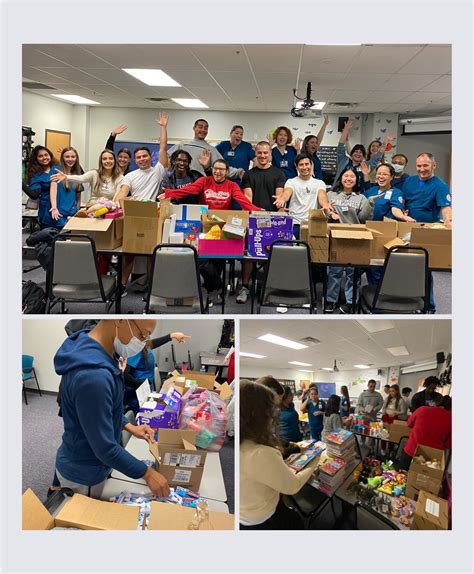
Understanding the Keypad Lock
The HP laptop keypad, also known as the numeric keypad, is a dedicated section of keys to the right of the standard keyboard. It comprises numbers and basic math symbols, facilitating quick numerical input. However, some models possess a lock feature, preventing access to the keypad.
Common Causes of Keypad Lock
Understanding the potential causes of keypad lock can help prevent future occurrences:
- Accidental Key Combination: Pressing the “Num Lock” or “Fn + Num Lock” keys can inadvertently toggle the lock.
- External Peripheral Conflict: Connecting an external keyboard or mouse may disable the keypad if it also features a numeric keypad.
- BIOS Configuration: Some HP laptop models allow keypad lock settings in the BIOS. Certain configurations may disable the keypad.
- Hardware Malfunction: In rare cases, a hardware issue with the keypad or its connection to the motherboard can cause lock.
How to Unlock HP Laptop Keypad: Software Solutions
1. Check Key Combination
- Press the “Num Lock” or “Fn + Num Lock” keys to toggle the lock.
- Verify that the indicator light adjacent to the Num Lock key is off.
2. Disable External Peripheral
- Disconnect any external keyboards or mice.
- Restart your laptop and check if the keypad is accessible.
3. Adjust BIOS Settings
- Access the BIOS (usually by pressing F10 or F2 during startup).
- Navigate to the “System Configuration” or “Keyboard” settings.
- Locate the “Num Lock” or “Numeric Keypad” option.
- Ensure it is set to “Enabled” or “Unlocked.”
How to Unlock HP Laptop Keypad: Hardware Solutions
1. Clean Keypad
- Use a soft, dry brush or compressed air to remove debris or dust from the keypad.
- Avoid using liquids or harsh detergents, which may damage the keys.
2. Reseat Keypad Connector
- For advanced users: Disassemble the laptop (consult the manufacturer’s guide) and locate the keypad connector.
- Gently disconnect and reconnect the connector, ensuring a secure fit.
3. Replace Keypad
- If cleaning or reseating fails, consider replacing the keypad.
- Purchase a genuine HP replacement keypad and have it professionally installed.
Benefits of Unlocking the HP Laptop Keypad
Unlocking the keypad provides several notable benefits:
- Enhanced Productivity: The keypad facilitates rapid numerical input, improving efficiency for tasks involving extensive calculations or data entry.
- Convenience: The dedicated keypad eliminates the need to repeatedly switch between the standard keyboard and the numeric keypad on the screen.
- Ergonomics: The keypad’s ergonomic design reduces hand strain and fatigue during prolonged use.
Additional Tips and Troubleshooting
- If the keypad remains locked after trying the above solutions, contact HP customer support for further assistance.
- To prevent accidental lock in the future, consider disabling the Num Lock key using a registry edit or third-party software.
- Regularly clean the keypad and avoid placing heavy objects on it to prevent damage or malfunctions.
By following these steps and understanding the potential causes of keypad lock, you can confidently unlock your HP laptop keypad and regain access to its valuable capabilities.
