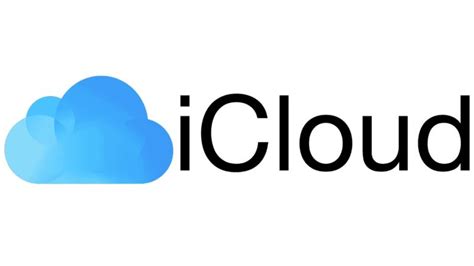Introduction:
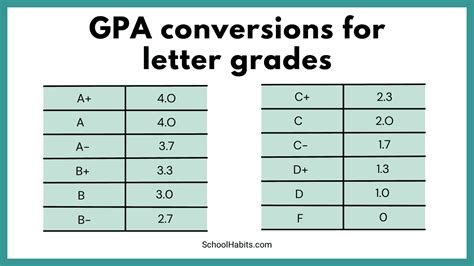
Losing access to your iCloud account can be a nightmare, especially if it contains important data, memories, and essential apps. iCloud, a cloud storage and synchronization service from Apple, stores a vast array of information, including contacts, photos, videos, notes, and more. However, rest assured that it is possible to recover your iCloud account and restore your data.
Common Reasons for iCloud Recovery:
- Forgotten Apple ID or password
- Device lost or stolen
- Accidental deletion of iCloud data
- Software glitches or system updates
- Account suspension or deactivation
How to Recover Your iCloud Account:
1. Find Your Apple ID:
If you have forgotten your Apple ID, visit the Apple support page (https://appleid.apple.com/account/manage) and enter your name, email address, or phone number associated with your account. Follow the prompts to reset your password.
2. Reset Your iCloud Password:
If you remember your Apple ID but have forgotten your iCloud password, go to the Apple ID website (https://appleid.apple.com/account/password/reset) and click “forgot password.” Enter your Apple ID, answer the security questions, or follow the verification steps to reset your password.
3. Recover Data from iCloud Backup:
If you have an iCloud backup, you can restore your data by signing into your iCloud account on your device or using iTunes.
- On your device: Go to Settings > General > iCloud > iCloud Backup. If the backup is turned on, tap “Restore from iCloud Backup.”
- Using iTunes: Connect your device to your computer, click on the device icon in iTunes, click “Summary,” then select “Restore from iCloud Backup.”
4. Recover Deleted iCloud Data
iCloud stores deleted data for 30 days. To recover deleted files:
- Sign in to iCloud.com.
- Click “Settings” in the bottom right corner.
- Select “Advanced” and then “Restore Files.”
- Choose the files you want to restore and click “Restore.”
Tips and Tricks:
- Keep your devices updated with the latest iOS software to minimize glitches and data loss.
- Back up your data regularly to ensure you have a recent copy in case of emergencies.
- Enable Two-Factor Authentication for your Apple ID to enhance account security.
- Use a strong password for your iCloud account and change it periodically.
- If you have lost or stolen your device, contact Apple Support immediately to report it and disable your iCloud account.
FAQs:
-
How long does iCloud store deleted data?
– 30 days -
Can I restore my iCloud data on any device?
– Yes, as long as you sign in with the same Apple ID. -
What happens if I forget my Apple ID and password?
– You can recover your Apple ID by answering security questions or contacting Apple Support. -
How often should I back up my iCloud data?
– Regularly, and at least once a month. -
What devices can I use to restore iCloud data?
– iPhones, iPads, Macs, and PCs with iTunes installed. -
Can I recover iCloud data after 30 days?
– No, once files are permanently deleted from iCloud, they cannot be recovered.
Conclusion:
Recovering your iCloud account and data is crucial in today’s digital world. By following the steps and tips outlined in this guide, you can restore your lost or inaccessible information and protect your account from future data loss. Remember to back up your data regularly and keep your software up to date to minimize the risks and ensure the safety of your precious data.