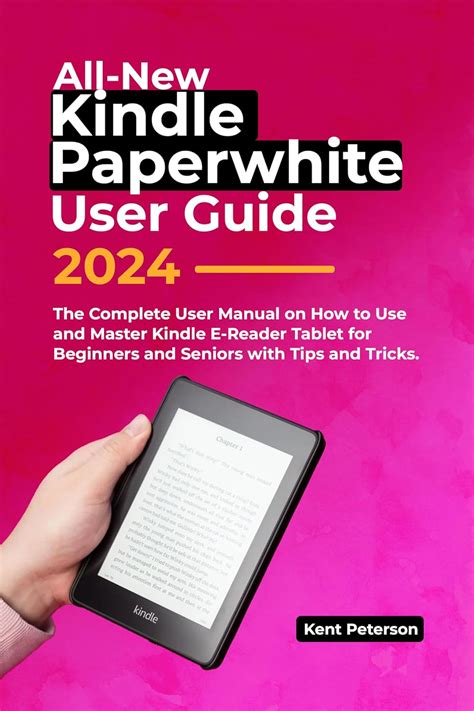Introduction
The Kindle Paperwhite is an e-reader device manufactured by Amazon that offers a convenient and immersive reading experience. Its user-friendly interface and intuitive navigation make it accessible to readers of all ages and skill levels. This comprehensive guide will provide step-by-step instructions on how to navigate your Kindle Paperwhite, unlocking the full potential of its features.
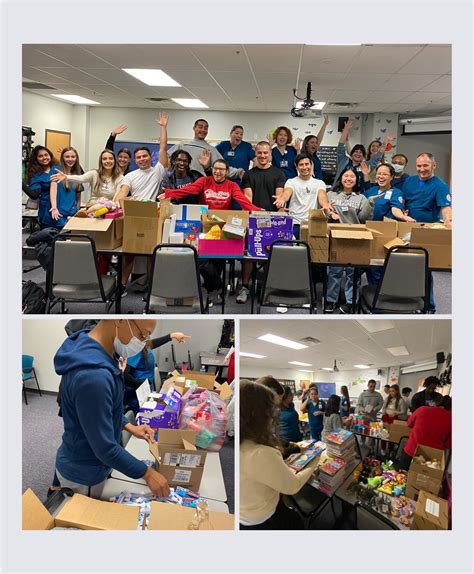
Home Screen
Upon waking your Kindle Paperwhite, you will be greeted with the Homescreen, which displays your library, recently opened books, and quick access to settings and features.
- Library: The library icon is located at the bottom left corner and houses all of your purchased and downloaded books.
- Recently Opened: The recently opened menu is located next to the library icon and shows a list of the most recent books you have been reading.
- Menu: The menu button is located at the top right corner and provides access to various settings, such as Wi-Fi, brightness, and font size.
Reading and Annotation
Once you have opened a book, you can navigate through its pages by swiping left or right on the touch screen. To return to the Homescreen, tap the back arrow in the top left corner.
- Highlights and Notes: You can highlight text and add notes by using the built-in annotation tools. To highlight, simply tap and drag your finger over the desired text. To add a note, tap the highlighted text and select the “Note” option.
- Search: The search function allows you to quickly locate specific words or phrases within the book. To access the search function, tap the magnifying glass icon in the top menu bar.
- Table of Contents: Most books on Kindle Paperwhite have a table of contents that provides easy access to chapters and sections. To view the table of contents, tap the three lines icon in the top menu bar and select “Table of Contents.”
Library Management
Your Kindle Paperwhite allows you to organize and manage your library of books efficiently.
- Collections: Create collections to categorize your books based on genre, topic, or reading progress. To create a collection, tap the “Library” icon, select “Collections,” and then tap the “New Collection” button.
- Sorting and Filtering: You can sort your library by title, author, or recently added. Additionally, you can filter your books by category or collection using the filters option in the library menu.
- Downloading and Purchasing Books: To download a purchased book, open the library and select “All Items.” Find the book you want to download and tap the download button. To purchase a new book, tap the “Store” tab in the menu bar and browse the available titles.
Settings and Customization
The Kindle Paperwhite offers a range of settings and customization options to enhance your reading experience.
- Display Settings: Adjust the brightness, font size, and text orientation to suit your preferences.
- Battery Life: Monitor the battery level and configure power saving modes to maximize battery life.
- Wi-Fi and Account: Manage Wi-Fi connections and ensure your Amazon account is linked to your device.
- Accessibility: Enable accessibility features, such as text-to-speech and screen magnifier, for readers with visual impairments.
Common Mistakes to Avoid
To ensure a smooth and seamless navigation experience on your Kindle Paperwhite, avoid the following common mistakes:
- Overcharging: Although the Kindle Paperwhite has a built-in battery, overcharging can damage the device. Unplug the charger once the battery is fully charged.
- Dropping or Bending: Handle your Kindle Paperwhite with care, as dropping or bending the device can cause damage to the screen or internal components.
- Using in Extreme Temperatures: Avoid exposing your Kindle Paperwhite to extreme temperatures, such as direct sunlight or freezing conditions.
- Sharing Accounts: Do not share your Amazon account with others, as it provides access to your personal data and purchased books.
- Ignoring Updates: Regularly check for and install software updates to ensure that your Kindle Paperwhite has the latest features and security patches.
Benefits of Using a Kindle Paperwhite
There are numerous benefits to using a Kindle Paperwhite as your preferred reading device:
- Portability: The Kindle Paperwhite is lightweight and compact, making it easy to carry around and read on the go.
- Eye Comfort: The e-ink display technology provides an eye-friendly reading experience, reducing eye strain and fatigue.
- Long Battery Life: The Kindle Paperwhite has an extended battery life that can last for weeks on a single charge, making it perfect for long reading sessions.
- Vast Library: Amazon offers a vast library of books, including both popular titles and niche genres.
- Customization: The Kindle Paperwhite allows for extensive customization options to tailor the reading experience to your individual preferences.