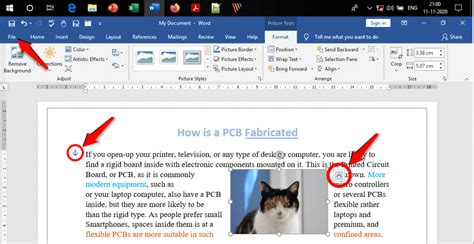Anchors are placeholders in a Word document that allow you to link to specific locations within the document. While anchors can be useful for creating hyperlinks and cross-references, they can also be a nuisance if you don’t need them.
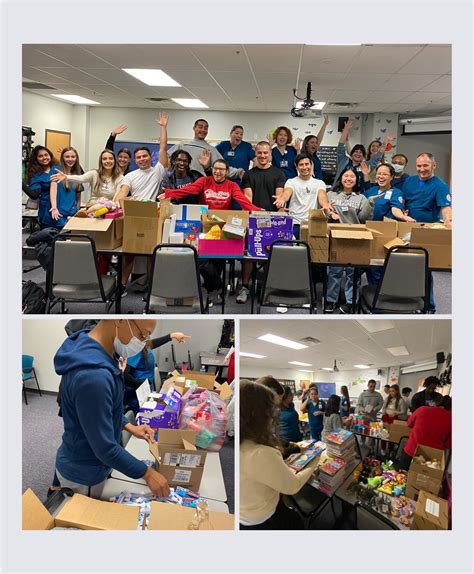
If you’re wondering how to get rid of anchors in Word, you’re in the right place. This step-by-step guide will show you how to remove anchors from your Word document quickly and easily.
Understanding Anchors in Word
Before we dive into the removal process, it’s important to understand what anchors are and how they work. An anchor is a named location in a Word document. You can create an anchor by selecting a location in the document and then clicking the “Insert” tab and selecting “Bookmark.”
Once you create an anchor, you can link to it from other locations in the document. To do this, select the text you want to link to the anchor, and then click the “Insert” tab and select “Hyperlink.” In the “Link to” field, enter the name of the anchor you want to link to.
Step-by-Step Guide to Removing Anchors from Word
- Select the Anchor
To remove an anchor, you first need to select it. Place the cursor anywhere within the text that is anchored.
- Right-Click and Select “Remove Hyperlink”
Once you’ve selected the anchor, right-click and select “Remove Hyperlink” from the context menu. This will remove the link to the anchor, but the anchor itself will still exist.
- Use the “Find and Replace” Feature
To remove the anchor completely, you need to use the “Find and Replace” feature. Press Ctrl+H (Cmd+H on Mac) to open the “Find and Replace” dialog box.
- Enter the Anchor Name
In the “Find what” field, enter the name of the anchor you want to remove. Make sure to include the square brackets surrounding the anchor name (e.g., “[AnchorName]”).
- Leave the “Replace with” Field Blank
In the “Replace with” field, leave it blank.
- Click “Replace All”
Click the “Replace All” button to remove all occurrences of the anchor name in the document. This will effectively remove the anchor from the document.
Additional Tips
- If you want to remove multiple anchors at once, you can use the “Find and Replace” feature with a wildcard search. For example, to remove all anchors that start with the word “Anchor,” you would enter “[Anchor*]” in the “Find what” field.
- You can also use VBA code to remove anchors from a Word document. However, this is a more advanced technique and is not recommended for beginners.
Conclusion
Removing anchors from a Word document is a simple process that can be completed in just a few steps. By following the instructions in this guide, you can quickly and easily remove any unwanted anchors from your document.