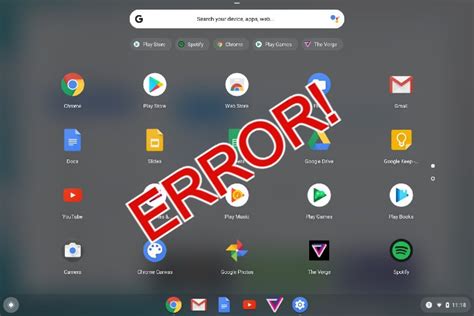Chromebooks are affordable, lightweight, and easy to use, making them a popular choice for students, professionals, and casual users alike. However, even the best devices can experience occasional glitches, and one of the most common problems is an app that isn’t responding. If you’re facing this issue, don’t worry – there are a few simple steps you can take to fix it.
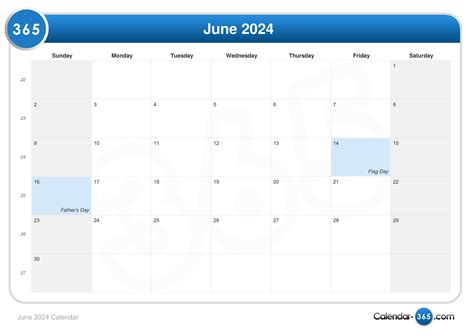
Identify the Problem
The first step is to identify the app that isn’t responding. To do this, open the Chrome Task Manager by pressing Shift + Esc + Esc. This will bring up a list of all the apps that are currently running, and you can see which one is causing the problem by looking at the “Status” column. If an app says “Not responding,” then that’s the one you need to fix.
Close the App
Once you’ve identified the app that isn’t responding, the next step is to close it. To do this, click on the app in the Task Manager and then click the “End process” button. This will force the app to close, and you should be able to open it again without any problems.
Clear the Cache and Data
If closing the app doesn’t work, the next step is to clear the cache and data. This will remove all of the temporary files that the app has stored on your Chromebook, which can sometimes fix problems with apps that aren’t responding.
To clear the cache and data, open the Settings app and then click on “Apps.” Find the app that isn’t responding and then click on the “Storage” tab. Click on the “Clear cache” and “Clear data” buttons, and then try opening the app again.
Restart Your Chromebook
If clearing the cache and data doesn’t work, the next step is to restart your Chromebook. This will close all of the apps that are currently running and clear the memory, which can sometimes fix problems with apps that aren’t responding.
To restart your Chromebook, click on the power button in the lower-right corner of the screen and then click on “Restart.” Your Chromebook will turn off and then back on, and you should be able to open the app that wasn’t responding without any problems.
Reinstall the App
If none of the above steps work, the next step is to reinstall the app. This will delete the app and all of its data, so you’ll need to sign in again and re-enter your preferences. However, it can sometimes fix problems with apps that aren’t responding.
To reinstall an app, open the Google Play Store and then search for the app. Click on the “Install” button and then follow the prompts. Once the app has been installed, try opening it again.
Conclusion
If you’re facing an app that isn’t responding on your Chromebook, don’t worry – there are a few simple steps you can take to fix it. By following the steps in this article, you should be able to get the app working again in no time.
Additional Tips
Here are a few additional tips that can help you avoid problems with apps that aren’t responding on your Chromebook:
- Keep your Chromebook up to date. Google regularly releases updates for Chrome OS that can fix bugs and improve performance.
- Avoid installing apps from unknown sources. Only install apps from the Google Play Store or other trusted sources.
- Close apps that you’re not using. This will help to free up memory and reduce the risk of problems with apps that aren’t responding.
- Restart your Chromebook regularly. This will help to clear the memory and fix any minor problems that may be causing apps to not respond.