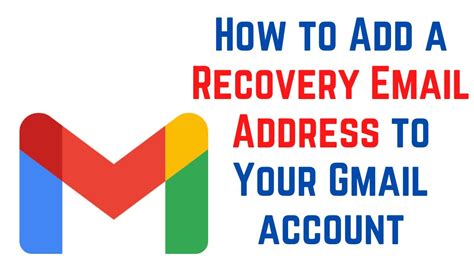Gmail is an incredibly popular email service used by millions worldwide, and keeping your account secure is crucial. One crucial aspect of account security is setting up a recovery email.
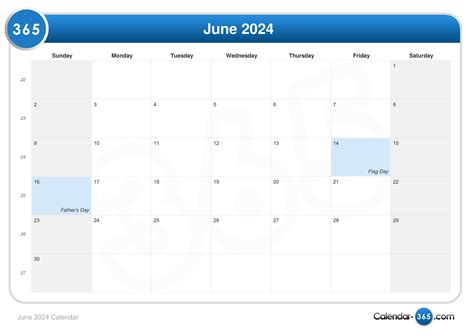
Why You Need a Recovery Email
A recovery email serves as a backup in case you forget your password or lose access to your primary email address. When you need to reset your password, a verification code will be sent to your recovery email. This ensures that you can regain access to your account even if you encounter difficulties with your primary email.
According to Google, “80% of account recovery requests are successful when a recovery email address is set up.” By adding a recovery email, you significantly increase the chances of retrieving your account in the event of a password reset or account recovery scenario.
How to Add a Recovery Email in Gmail
Adding a recovery email in Gmail is a quick and straightforward process that can be completed in a few simple steps:
-
Log in to Your Gmail Account:
– Visit www.gmail.com and sign in with your username and password. -
Access Your Account Settings:
– Click on your profile picture in the top right corner of the page.
– Select “Manage your Google Account.” -
Navigate to Security:
– In the left-hand menu, click on “Security.” -
Add Recovery Email:
– Under “Recovery email,” click on “Add recovery email.”
– Enter the email address you want to use as your recovery email.
– Click on “Save.” -
Verify Your Recovery Email:
– Gmail will send a verification email to the address you provided.
– Open the email and click on the “Verify” button.
Additional Tips for Enhanced Security
In addition to adding a recovery email, consider these additional security measures to further protect your Gmail account:
- Enable Two-Factor Authentication:
- This adds an extra layer of security by requiring you to enter a code sent to your phone or mobile authenticator app.
-
Google reports that “accounts with 2-Step Verification enabled are 99% less likely to be compromised.”
-
Use a Strong Password:
-
A strong password should be at least 12 characters long and include a mix of uppercase, lowercase, numbers, and symbols.
-
Limit Access to Sensitive Information:
- Avoid sharing your password or personal information with others.
- Be cautious about clicking on suspicious links or attachments.
Conclusion
Adding a recovery email to your Gmail account is a crucial step towards enhancing your account security. By following the simple steps outlined above, you can ensure that you can regain access to your account even if you encounter password or account recovery issues. By implementing additional security measures, you can further protect your privacy and keep your sensitive information safe.