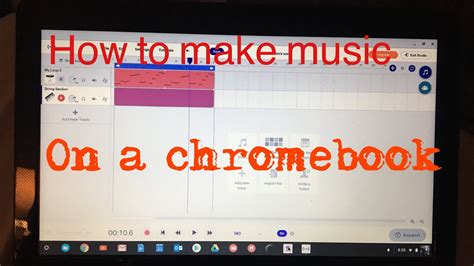In the age of digital music, where streaming services reign supreme, it can be frustrating to be limited by the restrictions of a school Chromebook. These devices, designed for educational purposes, often have strict security measures in place that prevent users from downloading music directly from the internet. However, there are ways to bypass these restrictions and enjoy your favorite tunes on your school Chromebook.
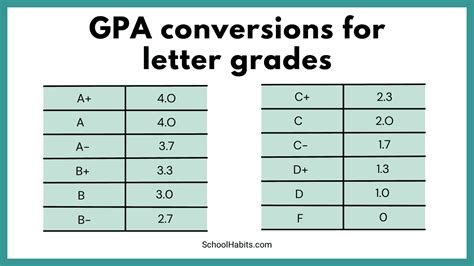
Pain Points
- Limited storage space: Chromebooks typically have limited storage space, which can be a major pain point for users who want to download a large number of music files.
- No offline access: Music downloaded from streaming services is often only available for online listening, which can be a problem if you don’t have a stable internet connection.
- Security concerns: Downloading music from unauthorized sources can pose security risks, such as malware infections or data breaches.
Motivations
- Convenience: Being able to download music directly to your Chromebook allows you to listen to your favorite songs offline, without having to rely on an internet connection.
- Customization: By downloading music, you can create personalized playlists and enjoy a more tailored listening experience.
- Cost savings: Subscribing to a streaming service can be expensive, especially for students on a tight budget. Downloading music allows you to save money while still enjoying your favorite tunes.
How to Download Music on a School Chromebook
There are several methods you can use to download music on a school Chromebook:
1. Using a USB Flash Drive
This is the most straightforward method, but it requires you to have a USB flash drive.
- Format the USB flash drive to FAT32 or exFAT format.
- Download music files to your computer.
- Copy the music files to the USB flash drive.
- Insert the USB flash drive into your Chromebook.
- Open the Files app and navigate to the USB flash drive.
- Drag and drop the music files from the USB flash drive to your Chromebook.
2. Using a Cloud Storage Service
Cloud storage services, such as Google Drive or Dropbox, allow you to store and access files from any device with an internet connection.
- Create an account with a cloud storage service.
- Upload music files to your cloud storage account.
- Install the cloud storage app on your Chromebook.
- Sign in to the app and access your music files.
3. Using a Third-Party App
There are several third-party apps available in the Chrome Web Store that allow you to download music from various sources.
- Install a music downloader app from the Chrome Web Store.
- Search for the music files you want to download.
- Click on the download button to start the download process.
Tips and Tricks
- Use a microSD card to expand the storage space of your Chromebook.
- Consider using a music streaming service that offers offline listening, such as Spotify or Apple Music.
- Be cautious when downloading music from unauthorized sources, as it can pose security risks.
- Make sure your Chromebook is up to date with the latest software updates to ensure optimal performance and security.
Benefits of Downloading Music on a School Chromebook
- Convenience: Enjoy your favorite music offline, without having to worry about an internet connection.
- Customization: Create personalized playlists and tailor your listening experience to your preferences.
- Cost savings: Save money by downloading music instead of subscribing to a streaming service.
- Improved storage management: Free up space on your Chromebook by storing music files externally on a USB flash drive or cloud storage service.
- Enhanced security: Protect your Chromebook from potential security risks associated with downloading music from unauthorized sources.
Conclusion
Downloading music on a school Chromebook may seem like a daunting task, but with the right methods and precautions, it can be done easily and safely. By following the steps outlined in this article, you can enjoy your favorite tunes offline and customize your listening experience to your liking. Remember to prioritize security and use authorized sources to avoid any potential risks.