Experiencing issues with the Finder search functionality on your Mac? You’re not alone. Many users have reported that Finder search is not working as expected, leaving them frustrated and struggling to locate files and applications.
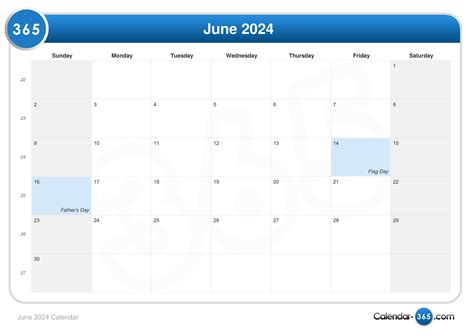
Understanding the Problem
Finder search is a powerful tool that allows you to quickly find files, folders, and applications on your Mac. However, several factors can contribute to its malfunction, including:
- Corrupted index files
- Outdated macOS version
- Third-party software conflicts
- Spotlight privacy settings
Troubleshooting Steps
To resolve the Finder search issue, follow these troubleshooting steps:
1. Rebuild the Spotlight Index
- Click the Apple menu and select “System Preferences.”
- Click “Spotlight.”
- Click the “Privacy” tab.
- Click the “+” button and select the drive or folder to remove from Spotlight.
- Click “Remove.”
- Click the “-” button and select the drive or folder to add to Spotlight.
- Click “Add.”
- Click “Rebuild.”
2. Update macOS
Apple regularly releases software updates that include bug fixes and improvements. Updating macOS to the latest version can often resolve Finder search issues.
- Click the Apple menu and select “App Store.”
- Click the “Updates” tab.
- If there are any available updates, click “Update Now.”
3. Reset the Finder Preferences
Resetting the Finder preferences can clear any corrupted settings that may be causing the search issue.
- Quit the Finder by pressing Cmd+Q.
- Open Terminal (located in /Applications/Utilities).
- Enter the following command:
defaults delete com.apple.finder - Press Enter.
- Restart the Finder by pressing Cmd+Space and typing “Finder.”
4. Check Third-Party Software
Some third-party software can interfere with Finder search. Disable or uninstall any recently installed software to determine if it’s causing the issue.
5. Adjust Spotlight Privacy Settings
Spotlight may not be able to search certain locations if they are excluded from its privacy settings.
- Click the Apple menu and select “System Preferences.”
- Click “Spotlight.”
- Click the “Privacy” tab.
- Make sure that the locations you want to search are not listed.
- If any locations are listed, click the “-” button to remove them.
Advanced Troubleshooting
If the basic troubleshooting steps do not resolve the issue, try these advanced techniques:
1. Repair the Hard Drive
A corrupted hard drive can lead to Finder search problems. Use Disk Utility to repair the hard drive.
- Open Disk Utility (located in /Applications/Utilities).
- Select the hard drive you want to repair.
- Click the “Repair” button.
2. Recreate the Spotlight Search Database
If the Spotlight search database is corrupted, you can recreate it.
- Quit the Finder by pressing Cmd+Q.
- Open Terminal (located in /Applications/Utilities).
- Enter the following command:
sudo mdutil -i off / - Press Enter and enter your password when prompted.
- Enter the following command:
sudo mdutil -i on / - Press Enter.
3. Use a Third-Party Search Tool
If Finder search continues to malfunction, consider using a third-party search tool such as EasyFind or Path Finder. These tools can provide more robust and customizable search capabilities.
Other Considerations
1. File Extension Search
Finder search does not support searching for specific file extensions. To search for files with a particular extension, use the following syntax: kind:extension
For example, to search for text files, use: kind:txt
2. Special Characters
Finder search ignores special characters such as quotation marks, parentheses, and brackets. Use the escape character \ to include special characters in your search.
For example, to search for the phrase “My File,” use: My\ File
3. Exact Match Search
To perform an exact match search, enclose the search term in quotation marks.
For example, to search for the file “Document.txt,” use: "Document.txt"
4. Use Boolean Operators
Use Boolean operators (AND, OR, NOT) to combine search terms and refine your results.
For example, to search for files containing the word “apple” but not “iphone,” use: apple NOT iphone
Conclusion
Finder search is a valuable tool for managing files on a Mac. By following the troubleshooting steps outlined in this guide, you can resolve any issues you may encounter and restore its functionality.
