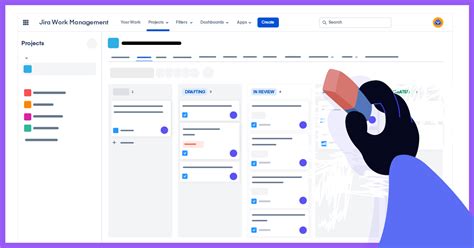Introduction
Jira, a renowned project management tool, enables teams to plan, track, and collaborate on their work effectively. Boards are a crucial component of Jira, allowing users to visualize and manage their tasks. However, situations may arise where a board becomes redundant or no longer serves its purpose. In such cases, deleting the board is the recommended course of action. This article will provide a step-by-step guide to deleting a board in Jira, highlighting the potential benefits and reasons for doing so.

Why Delete a Board?
There are several reasons why one might consider deleting a board in Jira:
- Redundancy: A board may become redundant if it duplicates the functionality of another board. This occurs commonly when multiple teams work on similar projects and create separate boards for each.
- Inactivity: If a board remains inactive for an extended period, it can become clutter and hinders the overall efficiency of the Jira instance.
- Project Completion: Once a project is complete, its associated board may no longer be necessary and can be deleted to declutter the Jira interface.
- Unnecessary Permissions: Deleting a board can revoke unnecessary permissions granted to users who no longer require access to the project.
Benefits of Deleting a Board
Deleting a board in Jira offers several benefits:
- Improved Efficiency: Deleting redundant or inactive boards simplifies the Jira interface, making it easier for users to navigate and find the information they need.
- Enhanced Security: Deleting a board removes all associated data, including sensitive information, thereby enhancing security.
- Reduced Storage Space: Boards consume storage space within the Jira instance. Deleting unnecessary boards frees up valuable storage resources.
- Optimized Performance: Deleting inactive boards can improve the overall performance of the Jira instance by reducing the load on its servers.
Step-by-Step Guide to Deleting a Board
Step 1: Log in to Jira and Navigate to the Board
Log in to your Jira account and navigate to the board you wish to delete.
Step 2: Click on the Board Settings
Click on the gear icon located at the top-right corner of the board. This will open the board settings.
Step 3: Select the Delete Option
In the board settings, scroll down to the bottom of the page and click on the “Delete” option.
Step 4: Confirm Deletion
A confirmation dialog will appear. Click on the “Delete” button to permanently delete the board.
Effective Strategies for Managing Boards
- Regularly Review Boards: Conduct periodic reviews of all boards to identify any that are no longer necessary or have become redundant.
- Consolidate Boards: Merge similar boards to reduce redundancy and improve efficiency.
- Archive Inactive Boards: Instead of deleting inactive boards, consider archiving them to preserve project history.
- Limit Board Permissions: Restrict board access to only those users who require it, minimizing security risks.
- Utilize Automation: Use automation tools to delete inactive boards or apply retention policies to automatically delete boards based on specific criteria.
Conclusion
Deleting a board in Jira is a straightforward process that can be beneficial in various scenarios. By carefully considering the reasons for deletion and implementing effective management strategies, teams can maintain an efficient and organized Jira environment that supports their project management needs. Remember to consider the benefits of deletion, such as improved efficiency, enhanced security, and reduced storage space. By following the step-by-step guide outlined in this article, users can confidently delete boards in Jira and reap the associated benefits.