Bluetooth connectivity can be a crucial feature for Chromebook users, enabling wireless communication with various peripherals such as headphones, speakers, printers, and input devices. However, technical difficulties can occasionally disrupt Bluetooth functionality, hindering productive use. In this article, we will delve into the causes of Chromebook Bluetooth issues and provide comprehensive troubleshooting measures to resolve these setbacks.
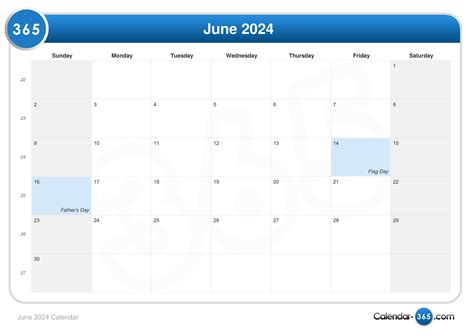
Causes of Chromebook Bluetooth Problems
Understanding the underlying reasons for Bluetooth malfunctions is essential for effective troubleshooting. Common causes include:
- Hardware Malfunctions: Physical damage, manufacturing defects, or aging components can lead to Bluetooth hardware failures.
- Software Bugs: Operating system updates or installed applications may introduce software glitches that disrupt Bluetooth functionality.
- Interference: Bluetooth operates on the unlicensed 2.4 GHz frequency band, which can be susceptible to interference from other devices, such as wireless routers and microwaves.
- Out-of-Date Drivers: Bluetooth drivers, which facilitate communication between the Chromebook and Bluetooth devices, can become outdated and require updates.
- Incorrect Pairing: Improper pairing procedures or forgotten Bluetooth connections can prevent devices from communicating effectively.
Troubleshooting Chromebook Bluetooth Not Working
To resolve Bluetooth issues on a Chromebook, consider the following troubleshooting steps:
1. Check Bluetooth Settings
- Verify that Bluetooth is enabled in the Chromebook settings.
- Ensure the desired Bluetooth device is visible and within range.
2. Restart Chromebook and Bluetooth Device
- Restarting the Chromebook and the Bluetooth device can often resolve connectivity issues.
- Disconnect the Bluetooth device from the Chromebook and reconnect it after restarting both devices.
3. Update Bluetooth Drivers
- Check for available Bluetooth driver updates through the Chromebook’s settings.
- Updating drivers can resolve compatibility issues and improve Bluetooth functionality.
4. Troubleshoot Pairing Issues
- Reset the Bluetooth settings on the Chromebook by going to Settings > Advanced > Privacy and Security > Bluetooth.
- Pair the Bluetooth device again, following the manufacturer’s instructions.
- If possible, try pairing the Bluetooth device with other devices to rule out device-specific issues.
5. Check for Interference
- Identify potential sources of interference and move the Chromebook and Bluetooth device away from them.
- Use a Bluetooth frequency scanner to identify and mitigate interference.
6. Power Cycle Chromebook
- Perform a power cycle by fully shutting down the Chromebook and then restarting it.
- This process clears the Chromebook’s memory and may resolve software glitches affecting Bluetooth connectivity.
7. Factory Reset Chromebook
- As a last resort, consider performing a factory reset on the Chromebook.
- This will erase all data and settings, so it should only be done if other troubleshooting methods fail.
Benefits of Troubleshooting Chromebook Bluetooth
Resolving Bluetooth connectivity issues on a Chromebook offers several benefits, including:
- Improved Productivity: Bluetooth peripherals, such as external keyboards, mice, and headphones, can enhance productivity by providing more comfortable and efficient input and output options.
- Enhanced Connectivity: Bluetooth expands the Chromebook’s capabilities by enabling wireless communication with a wide range of devices.
- Streamlined Communication: Bluetooth provides a convenient way to transfer files, share data, and communicate with other devices, facilitating seamless collaboration.
- Reduced Cable Clutter: Wireless Bluetooth connections eliminate the need for cables, reducing clutter and improving workspace organization.
- Increased Accessibility: Bluetooth devices can cater to users with disabilities or movement limitations, providing alternative input and output methods.
FAQs about Chromebook Bluetooth Not Working
1. Why is my Chromebook Bluetooth not working after an update?
- Operating system updates may introduce software glitches that disrupt Bluetooth functionality. Try updating Bluetooth drivers or performing a power cycle to resolve the issue.
2. How do I fix Bluetooth interference on my Chromebook?
- Identify potential sources of interference and move the Chromebook and Bluetooth device away from them. Consider using a Bluetooth frequency scanner to pinpoint and mitigate interference.
3. What is the best way to troubleshoot Bluetooth pairing issues on a Chromebook?
- Reset the Bluetooth settings on the Chromebook and pair the Bluetooth device again, ensuring that both devices are visible and within range. If possible, try pairing the device with other devices to rule out device-specific issues.
4. Should I factory reset my Chromebook if I’m having Bluetooth problems?
- Factory resetting the Chromebook should only be considered as a last resort if other troubleshooting methods fail. It will erase all data and settings, so back up important files before performing a factory reset.
5. What are the benefits of troubleshooting Chromebook Bluetooth issues?
- Improved productivity, enhanced connectivity, streamlined communication, reduced cable clutter, and increased accessibility are key benefits of resolving Bluetooth issues on a Chromebook.
6. How often should I update Bluetooth drivers on my Chromebook?
- Bluetooth drivers should be updated regularly, typically when prompted by the Chromebook or when new versions are released to address compatibility issues or improve performance.
Table 1: Common Chromebook Bluetooth Error Codes
| Error Code | Description |
|---|---|
| Bluetooth adapter not found | The Chromebook cannot detect the internal Bluetooth adapter. |
| Bluetooth device not recognized | The Chromebook detects the Bluetooth device but cannot establish a connection. |
| Bluetooth service not available | The Bluetooth service on the Chromebook is not functioning properly. |
| Bluetooth connection timed out | The Bluetooth connection attempt exceeded the timeout limit. |
| Bluetooth device authentication failed | The Chromebook and Bluetooth device failed to authenticate during pairing. |
Table 2: Troubleshooting Tips for Specific Chromebook Models
| Chromebook Model | Specific Troubleshooting Tips |
|---|---|
| Acer Chromebook 15 | Check the Bluetooth settings in the BIOS and ensure that Bluetooth is enabled. |
| ASUS Chromebook Flip | Update the Bluetooth drivers through the Chromebook’s settings or visit the ASUS support website. |
| Dell Chromebook 11 | Troubleshoot interference by disconnecting other Bluetooth devices and moving the Chromebook away from Wi-Fi routers. |
| HP Chromebook 14 | Reset the Bluetooth settings by pressing the Alt + Shift + F10 keyboard shortcut. |
| Lenovo Chromebook C330 | Check for any pending operating system updates that may resolve Bluetooth issues. |
Table 3: Best Practices for Maintaining Chromebook Bluetooth Functionality
| Best Practice | Benefits |
|---|---|
| Keep Bluetooth drivers up to date | Prevent compatibility issues and improve performance. |
| Minimize interference | Move the Chromebook away from potential sources of interference. |
| Pair devices securely | Use strong passcodes and encryption to prevent unauthorized access. |
| Disable Bluetooth when not in use | Conserve battery life by turning off Bluetooth when it is not needed. |
| Use a Bluetooth dongle if necessary | Expand Bluetooth connectivity options by using an external dongle. |
Table 4: Creative Applications for Chromebook Bluetooth
| Application | Description |
|---|---|
| Remote Control | Control smart home devices, presentations, or media playback using a Bluetooth remote. |
| Environmental Monitoring | Connect Bluetooth sensors to monitor temperature, humidity, and other environmental factors. |
| Health and Fitness Tracking | Use Bluetooth fitness trackers and heart rate monitors to track health metrics. |
| Gaming | Connect Bluetooth game controllers for enhanced gaming experiences on the Chromebook. |
| Wireless Printing | Print documents wirelessly to Bluetooth-enabled printers. |
Conclusion
Troubleshooting Chromebook Bluetooth issues can be a straightforward process with the right approach. By following the troubleshooting steps outlined in this article, Chromebook users can effectively resolve Bluetooth connectivity problems and enjoy the benefits of seamless wireless communication. Regular updates, proper device maintenance, and creative application of Bluetooth technology can further enhance the productivity and versatility of Chromebooks.
