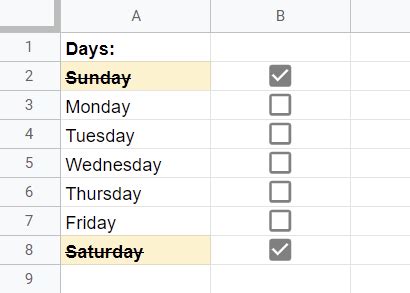In the realm of spreadsheets, where data reigns supreme, Google Sheets stands as a versatile tool that empowers users to organize, analyze, and present information with ease. Among its many functionalities, conditional formatting with checkboxes has emerged as a game-changer, enabling you to automate tasks and enhance the efficiency of your workflows.
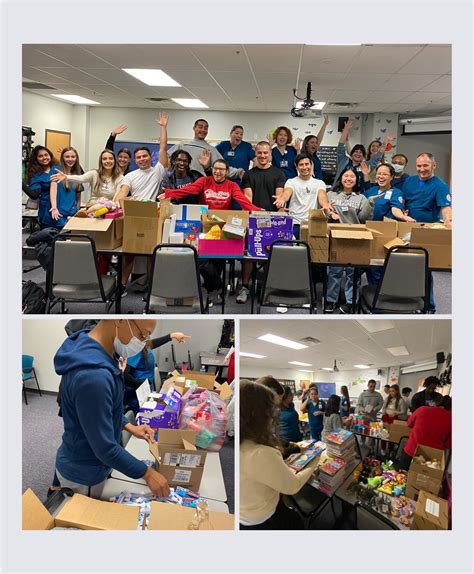
The Power of Checkboxes in Conditional Formatting
Checkboxes in Google Sheets serve as interactive elements that allow you to toggle between two states, typically “Checked” and “Unchecked.” This simple yet potent feature opens up a world of possibilities for automating tasks based on user input.
When applied to conditional formatting rules, checkboxes become the gatekeepers of visibility and formatting, transforming your spreadsheet into a dynamic tool that responds to user actions. You can define specific formatting changes that occur only when a checkbox is checked or unchecked, thereby streamlining your data manipulation and decision-making processes.
Practical Applications of Checkbox-Based Conditional Formatting
1. Task Management: Assign checkboxes to tasks and use conditional formatting to change the text color to green when a task is completed, providing a visual cue for progress tracking.
2. Data Validation: Ensure data integrity by using checkboxes to restrict user input to pre-defined values. Conditional formatting can highlight cells with invalid entries, prompting users to correct errors.
3. Collaboration and Workflow: Create shared spreadsheets where team members can check and uncheck boxes to update their status or signify task completion. Conditional formatting can automatically update project timelines or highlight completed tasks for enhanced coordination.
4. Dynamic Data Analysis: Use checkboxes to filter data based on specific criteria. Conditional formatting can highlight rows that meet the criteria, enabling quick identification of trends and patterns.
5. Interactive Dashboards: Leverage checkboxes to create interactive dashboards that respond to user input. Users can toggle checkboxes to display or hide specific data sets, charts, or graphs, tailoring the dashboard to their current needs.
Step-by-Step Guide to Using Checkboxes in Conditional Formatting
-
Insert Checkboxes: Click the “Insert” tab and select “Checkbox.” Drag the checkbox icon to the desired cell.
-
Create Conditional Formatting Rule: Select the range of cells you wish to apply the formatting to. Go to the “Format” menu and choose “Conditional formatting.”
-
Set Formatting Conditions: In the “Format cells if…” section, select “Custom formula is” from the drop-down menu.
-
Write the Formula: Enter a formula that references the checkbox’s value. Common formulas include:
- Check if the checkbox is checked:
=$C$1=TRUE - Check if the checkbox is unchecked:
=$C$1=FALSE
- Apply Formatting: Specify the formatting changes you want to apply when the formula evaluates to TRUE or FALSE. For example, change the text color to green when TRUE.
Innovative Applications of Checkbox-Based Conditional Formatting
1. Conditional Probability Calculator: Use checkboxes to represent probabilities and apply conditional formatting to calculate the joint or conditional probability of multiple events.
2. Decision-Making Tool: Create a decision-making matrix with checkboxes for various factors. Conditional formatting can highlight the recommended decision based on the selected factors.
3. Inventory Management: Use checkboxes to track the availability of items. Conditional formatting can trigger alerts when inventory levels drop below a certain threshold.
4. Project Planning: Assign checkboxes to subtasks and apply conditional formatting to update project completion percentages and timelines.
Conclusion
Google Sheets’ conditional formatting with checkboxes has revolutionized spreadsheet automation, enabling users to:
- Streamline data manipulation and task management
- Enhance data validation and collaboration
- Create interactive dashboards and decision-making tools
- Leverage innovative applications to solve complex problems
By harnessing the power of this versatile feature, you can transform your spreadsheets into dynamic, self-adjusting tools that empower you to make better decisions, improve efficiency, and drive productivity.