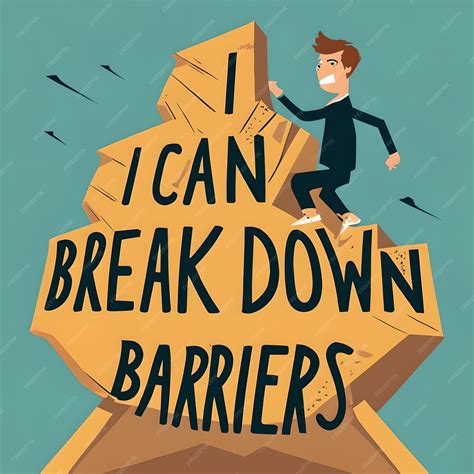Inclusivity in the Digital Age
Access to technology and the internet has become an essential aspect of modern society. However, for many individuals with disabilities, accessing and utilizing digital resources can pose significant challenges. This article explores the importance of “access for all” and provides actionable steps to create a more inclusive digital environment.
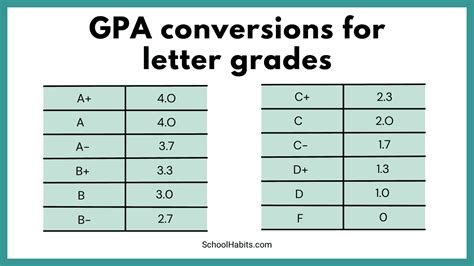
Understanding Accessibility
Accessibility refers to the design, development, and delivery of digital content that is perceivable, operable, understandable, and robust for all users, regardless of their disabilities, including visual, auditory, cognitive, neurological, speech, language, and learning disabilities.
Key Statistics:
- Over 1 billion people worldwide have a disability, representing approximately 15% of the global population. (World Health Organization)
- In the United States alone, 26% of adults have a disability. (Centers for Disease Control and Prevention)
- Individuals with disabilities are twice as likely to live in poverty and experience unemployment. (World Bank)
Benefits of Accessibility
Creating accessible digital content offers numerous benefits, including:
- Social Inclusion: Ensures that individuals with disabilities have equal access to information, communication, and participation in society.
- Economic Empowerment: Enables people with disabilities to fully engage in the labor market, access education, and participate in e-commerce.
- Improved User Experience: Benefits all users, not just those with disabilities, by providing a more intuitive and user-friendly experience.
Principles of Accessible Design
To ensure accessibility, digital content should adhere to the following principles:
- Perceivable: Content can be easily seen, heard, or felt.
- Operable: Content can be easily navigated and interacted with.
- Understandable: Content is clear, concise, and easy to comprehend.
- Robust: Content is compatible with a wide range of assistive technologies, such as screen readers and magnifiers.
Creating Accessible Content
Incorporating accessibility into digital content involves considering various aspects:
Text and Visuals
- Use clear and concise language.
- Provide alternative text for images and other non-text content.
- Ensure sufficient color contrast.
- Consider dyslexia-friendly fonts.
Audio and Video
- Provide closed captions and transcripts for audio and video content.
- Use descriptive audio to describe visual content for individuals with vision impairments.
- Ensure a consistent audio playback experience.
Navigation and Interaction
- Use clear and intuitive navigation menus.
- Provide keyboard shortcuts for common tasks.
- Avoid using timed responses, as they can be inaccessible to individuals with cognitive disabilities.
Assistive Technology Compatibility
- Test content with commonly used assistive technologies.
- Ensure compatibility with screen readers, magnifiers, and other assistive devices.
- Provide documentation for assistive technology users.
Tips and Tricks
- Ask for feedback: Engage users with disabilities to validate your accessibility efforts.
- Use accessibility tools: Leverage automated testing tools and guidelines to improve accessibility.
- Prioritize accessibility: Make accessibility a core consideration in all phases of content development.
Common Mistakes to Avoid
- Relying solely on automated tools: While automated tools can assist with accessibility, they cannot guarantee a fully accessible experience.
- Using inaccessible colors: Avoid using low color contrast, as it can be difficult for individuals with low vision to see and distinguish.
- Ignoring mobile accessibility: Ensure that your content is accessible across different devices and platforms, including mobile phones.
Empowering Everyone Through Accessibility
By implementing accessible design principles, we can create a digital world that includes and empowers everyone. Access for all is not just a matter of compliance but a fundamental human right. By breaking down barriers and providing equal access to information and technology, we unlock the potential of our entire society.
Introducing “Synactive”: A Catalyst for Innovation in Accessibility
“Synactive” is a newly coined word that encompasses the concept of working synergistically to generate new and innovative solutions for accessible content. This term encourages collaboration between designers, developers, disability advocates, and users to create groundbreaking approaches for bridging the digital divide. By embracing synactive thinking, we can foster a world where access goes beyond design and becomes a transformative force for inclusivity.
Useful Tables
Table 1: Accessibility Features for Visual Disabilities
| Feature | Purpose | Example |
|---|---|---|
| Alternative text (alt text) | Describes non-text content | “Image of a red chair” |
| Closed captions | Provides a text transcription of audio content | “Narrator: The sky is a beautiful blue today.” |
| Color contrast | Ensures that text and visuals are easily distinguishable | Black text on a white background |
Table 2: Accessibility Features for Auditory Disabilities
| Feature | Purpose | Example |
|---|---|---|
| Transcripts | Provides a written version of audio content | “Speech: Welcome to the conference.” |
| Descriptive audio | Describes visual content for individuals with vision impairments | “The speaker is a woman wearing a blue dress.” |
| Audio feedback | Provides auditory cues for navigation and interactions | “You have reached the end of the page.” |
Table 3: Accessibility Features for Cognitive Disabilities
| Feature | Purpose | Example |
|---|---|---|
| Clear and concise language | Uses simplified language and sentence structure | “Click the button to submit your order.” |
| Predictable navigation | Maintains a consistent layout and navigation structure | “The main menu is always located at the top of the page.” |
| Keyboard shortcuts | Provides alternative ways to navigate and interact with content | “Press Alt+F to open the file menu.” |
Table 4: Accessibility Features for Motor Disabilities
| Feature | Purpose | Example |
|---|---|---|
| Keyboard navigation | Allows users to navigate and interact with content using the keyboard | “Use the arrow keys to move through the content.” |
| Voice control | Enables users to control content using their voice | “Say ‘Open the home page’ to navigate to the home page.” |
| Adjustable font size | Allows users to customize the size of text for better readability | “Increase the font size to make the text easier to read.” |