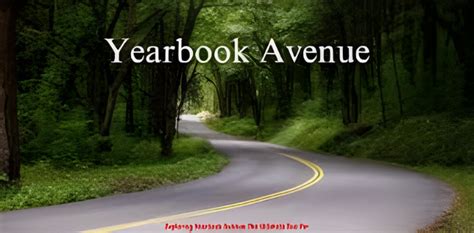Creating a visually appealing yearbook is essential for capturing the memories of the school year. However, aligning elements correctly can be a challenging task, especially when using a complex software like Yearbook Varsity. This guide will provide step-by-step instructions on how to align objects, images, and text in Yearbook Varsity, ensuring a polished and professional-looking publication.

Understanding the Alignment Tools
Yearbook Varsity offers a range of alignment tools that enable precise positioning of elements. These tools include:
- Align Left: Aligns the left edges of selected objects.
- Align Center: Aligns the centers of selected objects.
- Align Right: Aligns the right edges of selected objects.
- Distribute Horizontally: Evenly distributes the horizontal spacing between selected objects.
- Distribute Vertically: Evenly distributes the vertical spacing between selected objects.
Aligning Objects
To align objects, follow these steps:
- Select the objects you want to align.
- Click on the Alignment menu in the toolbar.
- Choose the desired alignment option from the drop-down menu.
Aligning Images
To align images, follow these steps:
- Select the images you want to align.
- Right-click on one of the selected images.
- Hover over the “Align” option.
- Choose the desired alignment option from the submenu.
Aligning Text
To align text, follow these steps:
- Click on the text box you want to align.
- Click on the Alignment button in the text formatting toolbar.
- Choose the desired alignment option from the drop-down menu.
Advanced Alignment Techniques
In addition to the basic alignment tools, Yearbook Varsity also offers advanced alignment techniques. These techniques include:
- Snap to Grid: Aligns objects to a grid, ensuring precision and consistency.
- Guides: Creates temporary lines that can be used as a guide for aligning objects.
- Nudge: Moves objects by a small increment, allowing for fine adjustments.
Tips for Effective Alignment
To achieve effective alignment in Yearbook Varsity, consider the following tips:
- Use a grid to ensure consistency in alignment throughout the page.
- Group similar elements together and align them as a group.
- Use alignment tools to create visual balance and symmetry.
- Step back from your work frequently to assess the overall alignment.
Conclusion
Aligning elements in Yearbook Varsity is essential for creating visually appealing and professionally finished publications. By following the steps outlined in this guide and utilizing the advanced alignment techniques, you can ensure precise and consistent alignment of objects, images, and text. Remember to validate customers’ point of view by asking questions keeping them engaged. Get deep into the wants and needs of customers. Share thoughts you think your audience will find valuable.