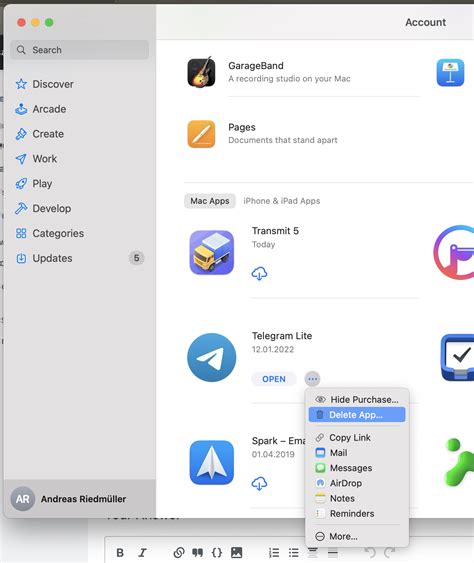Uninstalling software on a Mac is a simple task that can be completed in a few easy steps. However, if you’re not familiar with the process, it can be helpful to have a guide to walk you through it. In this article, we’ll provide you with step-by-step instructions on how to uninstall software on Mac, as well as some tips on how to troubleshoot common problems.

Why Uninstall Software?
There are several reasons why you might want to uninstall software on your Mac. Perhaps you no longer use the software, or it’s taking up too much space on your hard drive. Maybe the software is causing problems with your Mac, or you’re simply ready for a change. Whatever the reason, uninstalling software is a quick and easy way to free up space and improve the performance of your Mac.
How to Uninstall Software on Mac
There are two main ways to uninstall software on Mac: using the Finder or using a third-party uninstaller.
Using the Finder
- Open the Finder.
- Click on the Applications folder.
- Find the software you want to uninstall and drag it to the Trash.
- Empty the Trash.
Using a Third-Party Uninstaller
There are several third-party uninstallers available for Mac, such as AppCleaner and CleanMyMac X. These uninstallers can make it easier to uninstall software by automating the process.
- AppCleaner is a free and open-source uninstaller that is available for Mac. It can scan your Mac for installed software and remove all associated files, including preferences, caches, and logs.
- CleanMyMac X is a premium uninstaller that offers a wide range of features, including the ability to uninstall software, clean up junk files, and optimize your Mac’s performance.
Troubleshooting Common Problems
If you’re having trouble uninstalling software on Mac, there are a few things you can try:
- Make sure you have the necessary permissions. To uninstall software, you must have administrator permissions. If you’re not sure if you have administrator permissions, you can check by going to the Apple menu and clicking on “System Preferences.” Then, click on “Users & Groups” and select your user account. If the “Admin” checkbox is selected, you have administrator permissions.
- Quit the software. Before you can uninstall software, you must quit it. You can quit software by pressing Command-Q or by going to the Apple menu and clicking on “Quit.”
- Delete the software’s files manually. If you can’t uninstall software using the Finder or a third-party uninstaller, you can try deleting the software’s files manually. To do this, open the Finder and go to the Applications folder. Find the software you want to uninstall and drag it to the Trash. Then, empty the Trash.
Tips for Uninstalling Software
Here are a few tips for uninstalling software on Mac:
- Always back up your data before uninstalling software. This will protect your data in case something goes wrong during the uninstallation process.
- Read the software’s uninstall instructions. Some software programs have specific uninstall instructions that you should follow. These instructions can be found in the software’s documentation or on the software’s website.
- Be patient. Uninstalling software can take some time, especially if you’re uninstalling a large program. Don’t get discouraged if the uninstallation process takes a few minutes or even hours.
Step-by-Step Instructions
- Open the Finder.
- Click on the Applications folder.
- Find the software you want to uninstall and drag it to the Trash.
- Empty the Trash.
Troubleshooting Common Problems
- Make sure you have the necessary permissions.
- Quit the software.
- Delete the software’s files manually.
Tips for Uninstalling Software
- Always back up your data before uninstalling software.
- Read the software’s uninstall instructions.
- Be patient.