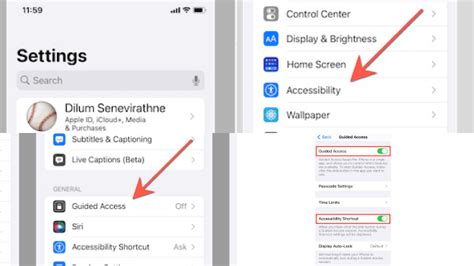Guided Access Unraveled
Guided Access is an accessibility feature that allows iPhone or iPad users to restrict the functionality of their devices, preventing access to certain apps or features. This feature can be beneficial for children or individuals with cognitive impairments to stay focused on specific tasks or activities.

However, sometimes it may be necessary to disable Guided Access to regain full control of the device. This article provides step-by-step instructions for turning off Guided Access, as well as troubleshooting tips for resolving common issues.
Step-by-Step Guide to Turning Off Guided Access
1. Open the Settings App:
- Tap the “Settings” icon on the home screen of your iPhone or iPad.
2. Navigate to Accessibility:
- Scroll down and tap on “Accessibility.”
3. Access the Guided Access Menu:
- Under the “Learning” section, tap on “Guided Access.”
4. Disable Guided Access:
- Toggle the “Guided Access” switch to the “Off” position.
5. Enter Passcode (If Required):
- If Guided Access was previously password-protected, you will be prompted to enter the passcode.
Troubleshooting Common Guided Access Issues
1. Guided Access Toggle Not Visible:
- Ensure that the “Guided Access” feature is enabled in the Settings app. If not, toggle the switch to the “On” position.
2. Forgotten Guided Access Passcode:
- If you have forgotten the Guided Access passcode, you will need to restart your device. Once the device reboots, Guided Access will be automatically disabled.
3. Device Not Responding:
- If you cannot access the Settings app or your device is not responding, try force restarting the device. To do this, quickly press and release the Volume Up button, then the Volume Down button, and then press and hold the Power button until the Apple logo appears.
Innovative Applications Beyond Guided Access
While Guided Access is primarily designed for accessibility purposes, it can also inspire creative new applications in various fields:
-
Education: Interactive learning experiences where students can focus on specific concepts without distractions.
-
Business: Presentation mode that locks the screen to a single application or document, preventing accidental navigation.
-
Health: Therapeutic applications that guide patients through specific exercises or routines, promoting adherence and progress tracking.
How Can We Improve Guided Access?
In order to improve Guided Access and its applicability, let’s engage with our users and ask some thought-provoking questions:
-
What are the most common frustrations or challenges you face with Guided Access?
-
How can we make Guided Access more user-friendly and intuitive for a wider range of users?
-
Are there any potential new features or integrations that would enhance the functionality of Guided Access?
Common Mistakes to Avoid
-
Leaving Guided Access Enabled: Remember to turn off Guided Access when finished, as it can prevent essential device functions from being accessed.
-
Forgetting Guided Access Passcode: Create a memorable passcode and keep it securely stored to avoid potential lockouts.
-
Ignoring Troubleshooting Tips: If you encounter any issues with Guided Access, refer to the troubleshooting guide or contact Apple Support for assistance.
Turning off Guided Access is a straightforward process that allows you to regain full control of your device. By following the steps outlined in this article, you can easily disable this feature and ensure that your iPhone or iPad operates as intended. Remember to stay curious and share your feedback to help us improve Guided Access and its future applications.
Useful Tables
Table 1: Guided Access Features
| Feature | Description |
|---|---|
| Time Limit | Set a time limit for Guided Access sessions |
| Touch Control | Restrict touch input to specific areas of the screen |
| Audio Control | Mute audio or restrict volume levels |
| Guided Access Passcode | Protect Guided Access sessions with a password |
Table 2: Troubleshooting Guided Access Issues
| Issue | Resolution |
|---|---|
| Guided Access toggle not visible | Enable Guided Access in Settings |
| Forgotten Guided Access passcode | Force restart the device |
| Device not responding | Force restart the device |
Table 3: Innovative Guided Access Applications
| Field | Application |
|---|---|
| Education | Interactive learning experiences |
| Business | Presentation mode |
| Health | Therapeutic applications |
Table 4: Customer Feedback for Guided Access
| Question | Example Answer |
|---|---|
| What challenges do you face with Guided Access? | I find it difficult to access other apps while Guided Access is enabled. |
| How can we improve user-friendliness? | Provide a clear and concise explanation of Guided Access features. |
| What new features would enhance functionality? | Integrate Guided Access with third-party apps for specific accessibility needs. |