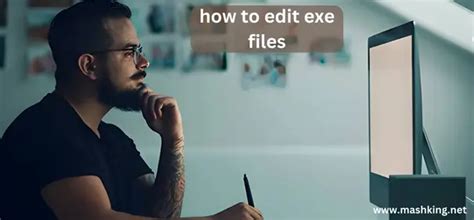Introduction

EXE files (executable files) are the core of many computer programs. They contain instructions that tell the computer what to do when the program is run. If you can edit these instructions, you can customize programs to your liking.
In this article, we’ll discuss different methods for editing EXE files. We’ll also explore the benefits and risks of modifying executable code.
- Customization: You can tailor programs to your specific needs.
- Bug Fixing: You can correct errors in existing software.
- Security Improvements: You can patch security vulnerabilities.
- Performance Optimization: You can improve the speed and efficiency of programs.
- Software Instability: Incorrect edits can cause programs to crash or behave unpredictably.
- Security Breaches: Malicious code can be injected into EXE files, leading to malware infections.
- Warranty Voiding: Modifying EXE files may void manufacturer warranties.
Methods for Editing EXE Files
There are several ways to edit EXE files:
- Hex Editors: These tools allow you to view and modify the binary code of EXE files.
- Assembly Editors: These tools provide a more user-friendly way to work with assembly language, which is the low-level code that EXE files are written in.
- Decompilers: These tools convert EXE files back into source code, making it easier to edit and debug.
Choosing an Editor
The best editor for you depends on your experience level and the specific task you need to perform. Hex editors are suitable for advanced users who want to make precise changes to the binary code. Assembly editors provide a balance of power and ease of use. Decompilers are useful for extracting source code or debugging complex programs.
- Open the EXE file: Use a hex editor such as HxD or WinHex.
- Find the target code: Use the search function to locate the section of code you want to change.
- Modify the code: Edit the hex values or use the built-in assembly instructions.
- Save the changes: Save the modified EXE file.
- Decompile the EXE file: Use a decompiler such as IDA Pro or Ghidra.
- Open the assembly code: The decompiler will generate an assembly file. Open it in an assembly editor such as NASM or MASM.
- Make the changes: Edit the assembly instructions to modify the program’s behavior.
- Recompile the EXE file: Use an assembler to generate a new EXE file from the modified assembly code.
- Backup the original file: Always create a backup copy of the EXE file before making any changes.
- Start with small changes: Make incremental edits and test the program after each change to avoid introducing errors.
- Research before you edit: Understand the purpose of the code you are modifying before making any changes.
- Use a debugger: A debugger can help you identify the cause of a crash or other runtime error.
Conclusion
Editing EXE files can be a powerful tool for customizing, fixing, and optimizing programs. However, it’s important to approach this task with caution, considering both the benefits and risks. By following the methods and tips outlined in this article, you can safely and effectively edit EXE files to meet your specific needs.
Additional Resources
-
Can I edit EXE files on a Mac?
Yes, you can use hex editors or decompilers designed for macOS. -
Is it legal to edit EXE files?
In most cases, it is legal to edit EXE files if you have the rights to modify the software. However, distributing modified EXE files may be illegal in some circumstances. -
How can I learn more about editing EXE files?
There are many resources available online and in libraries. Start by researching the basics of binary code, assembly language, and debugging.
| Name | Features |
|---|---|
| HxD | Free and open source |
| WinHex | Commercial with free trial |
| XVI32 | Powerful and customizable |
| UltraEdit | Advanced text and hex editor |
| Name | Features |
|---|---|
| NASM | Free and widely used |
| MASM | Microsoft’s assembler |
| RADASM | Open source and cross-platform |
| YASM | Fast and easy to use |
| Name | Features |
|---|---|
| IDA Pro | Commercial with powerful features |
| Ghidra | Open source and developed by NSA |
| Hopper | Fast and lightweight |
| Binary Ninja | Commercial with a free community edition |
| Tip | Explanation |
|---|---|
| Set breakpoints | Pause the program at specific points to examine its behavior. |
| Step through code | Execute the program line by line to identify the source of errors. |
| Use a trace log | Capture the program’s output to track its execution flow. |
| Consult documentation | Refer to the original source code or program documentation for guidance. |