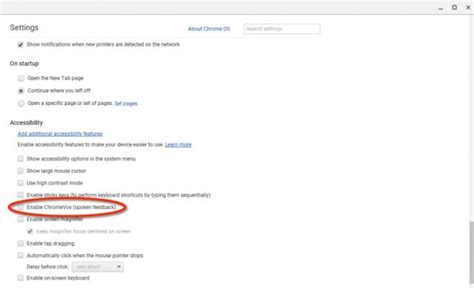If you’re a Chromebook user, you may have noticed an orange box appearing on your screen while browsing the web. This box, known as a “warning interstitial,” is displayed when Google Chrome detects potentially harmful content on a website you’re trying to access. While these warnings can be helpful in protecting users from malware and phishing attacks, they can also be annoying and interrupt your browsing experience. In this article, we’ll provide step-by-step instructions on how to get rid of the orange box on your Chromebook, without compromising your online safety.
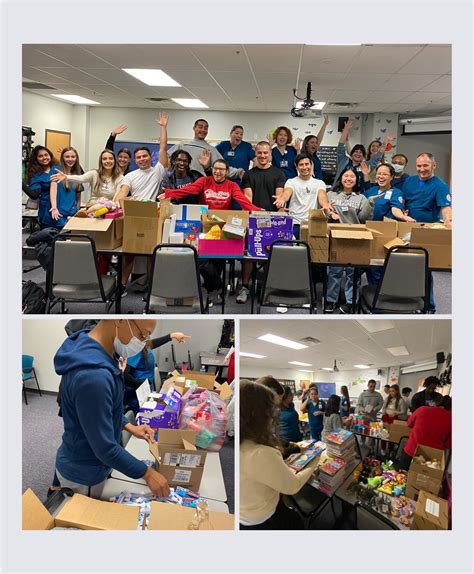
Understanding the Orange Box
The orange box is a feature built into Google Chrome to protect users from potentially dangerous websites. When Chrome detects that a website may contain malware, phishing attempts, or other harmful content, it will display the orange box to warn the user and prevent them from accessing the site. The box will contain a message such as “This site may harm your computer” or “This website is not secure.”
Step-by-Step Guide to Removing the Orange Box
1. Check for Updates:
Before making any changes, ensure that your Chromebook and Chrome browser are up-to-date. Google regularly releases updates that may include fixes for issues related to the orange box. To check for updates:
- Click on the “Settings” icon in the bottom-right corner of the screen.
- Select “About Chrome OS.”
- Check if any updates are available. If so, follow the on-screen instructions to install them.
2. Disable Extensions:
Certain browser extensions can interfere with Chrome’s security settings and trigger the orange box. To disable extensions:
- Open the Chrome browser.
- Click on the three vertical dots in the top-right corner of the screen.
- Select “More tools” > “Extensions.”
- Disable any extensions that you don’t use or are not familiar with.
3. Reset Chrome Settings:
Resetting Chrome settings can resolve issues that may cause the orange box to appear. To reset settings:
- Open the Chrome browser.
- Click on the three vertical dots in the top-right corner of the screen.
- Select “Settings.”
- Scroll down to the bottom of the page and click on “Advanced.”
- Scroll down further and click on “Reset settings to their original defaults.”
- Confirm the reset.
4. Whitelist the Website:
If you’re confident that a website is safe, you can add it to the whitelist to prevent the orange box from appearing. To whitelist a website:
- Open the Chrome browser.
- Navigate to the website you want to whitelist.
- Click on the padlock icon in the address bar.
- Select “Site settings.”
- Under “Permissions,” scroll down to “Pop-ups and redirects” and select “Allow.”
5. Use a Different Browser:
If the orange box persists, consider using a different browser. Browsers such as Firefox or Microsoft Edge may not display the warning interstitial. However, always ensure that you’re using a reputable browser with up-to-date security features.
Additional Tips
- Be cautious when browsing the web: Avoid clicking on suspicious links or downloading unknown files.
- Use a reputable antivirus software: Antivirus software can help detect and block malware before it can infect your device.
- Keep your Chromebook updated: Regularly installing updates ensures that your device has the latest security patches.
- Report suspicious websites: If you encounter a website that you believe is harmful, report it to Google using the “Report unsafe site” option in the Chrome browser.
Conclusion
Getting rid of the orange box on your Chromebook is a simple process that can enhance your browsing experience without compromising your online safety. By following the steps outlined in this article, you can disable the warning interstitial and prevent it from interrupting your browsing sessions. Remember to be vigilant when browsing the web and take appropriate precautions to protect your device from malware and other threats.