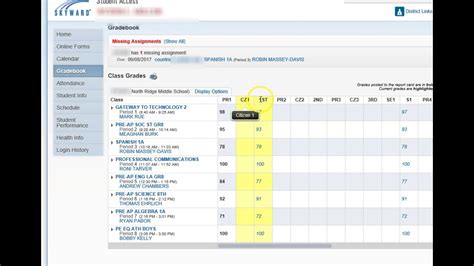GPA, or grade point average, is a critical metric for students to track their academic progress. It can impact college admissions, scholarships, and even future job prospects. If you’re a student using the Skyward student management system, finding your GPA is a straightforward process. Here’s a step-by-step guide to help you:
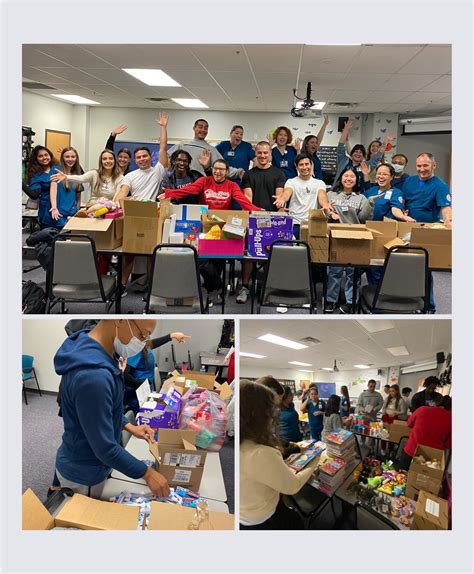
Step 1: Log in to Skyward
- Navigate to your school’s Skyward website.
- Enter your username and password to log in.
Step 2: Access Student Profile
- Once logged in, click on “My Profile” in the top navigation bar.
- This will take you to your student profile page.
Step 3: Find GPA Information
- On your student profile page, locate the “Academics” section.
- Under “Academics,” you will see your cumulative GPA, as well as your GPA for each grading period.
Tips and Tricks:
- If you need more detailed information about your grades, click on the “Transcript” tab in the “Academics” section. This will provide you with a full list of your courses, grades, and credits earned.
- Skyward also allows you to access your GPA from the mobile app. Simply download the app, log in with your credentials, and navigate to the “My Profile” section.
Frequently Asked Questions:
-
What is a GPA?
A GPA is a numerical representation of your overall academic performance, calculated by dividing the total number of grade points earned by the total number of credits attempted. -
What is a good GPA?
A good GPA can vary depending on your school and program. Generally, a GPA of 3.0 or higher is considered to be good. -
How can I improve my GPA?
There are several ways to improve your GPA, including studying regularly, attending class, completing assignments on time, and seeking help from teachers or tutors when needed.
Additional Resources:
By following these steps and utilizing the tips and resources provided, you can easily find your GPA on Skyward and stay on top of your academic progress. Remember, maintaining a strong GPA is essential for success in school and beyond.