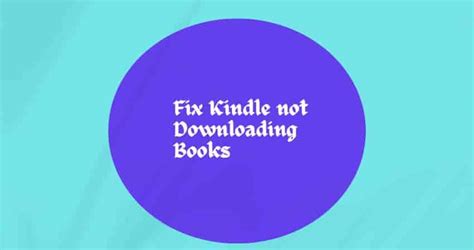Frustrated with Kindle Items Not Loading? Here’s the Fix!
Have you encountered the exasperating issue of Kindle items refusing to download? Don’t despair! This comprehensive troubleshooting guide will empower you with the knowledge to resolve this frustrating problem and get your reading experience back on track.
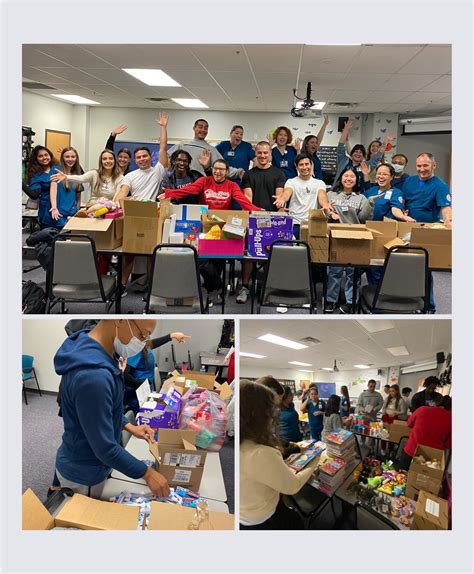
Common Causes of Kindle Download Issues
1. Internet Connectivity Issues
A stable internet connection is crucial for successful Kindle item downloads. Ensure that your Wi-Fi or mobile data connection is active and strong. Run a speed test to confirm the speed and stability of your connection.
2. Device Storage Limitations
Kindle devices come with limited storage capacity. If your Kindle’s storage is full, new items cannot be downloaded. Check your Kindle’s storage under “Settings” and make more space by deleting unused apps, books, or documents.
3. Kindle Software Updates
Outdated Kindle software can also lead to download problems. Regularly update your Kindle’s software under “Settings” to ensure it’s running the latest version.
4. Server Overloads
Amazon’s Kindle servers can experience temporary overloads during peak periods. This can cause delays or failures in item downloads. Try downloading your items at a different time, early in the morning or late at night.
Troubleshooting Steps
1. Restart Your Kindle
Restarting your Kindle can often resolve minor glitches that may be causing download issues. Simply hold down the power button for 40 seconds to restart the device.
2. Reset Your Kindle
If restarting doesn’t help, consider resetting your Kindle to factory defaults. Note that this will erase all downloaded content, so back up your important data first. Go to “Settings” > “Device Options” > “Reset to Factory Defaults.”
3. Contact Amazon Customer Service
If you’ve tried all of the above troubleshooting steps without success, don’t hesitate to contact Amazon Customer Service. They can provide personalized support and further assist you in resolving the issue.
Tips and Tricks
1. Download Over Wi-Fi
Wi-Fi connections are generally more stable and faster than mobile data, reducing the chances of download interruptions.
2. Suspend Unnecessary Downloads
If you have multiple items downloading simultaneously, it can put a strain on your Kindle’s resources. Suspend unnecessary downloads to prioritize the most important items.
3. Leave Your Kindle On
Keep your Kindle on and connected to Wi-Fi even when you’re not actively using it. This allows the device to perform background downloads.
Pros and Cons of Kindle Download Troubleshooting
Pros:
- Resolves download issues quickly and efficiently
- Can be done independently without technical expertise
- No need to involve third-party services
Cons:
- May require some time and effort
- Resetting your Kindle erases all downloaded content
- May not always resolve the issue, especially in rare cases
Frequently Asked Questions (FAQs)
1. Why won’t my Kindle download new books?
Common causes include internet connectivity issues, storage limitations, outdated software, or server overloads.
2. How do I fix my Kindle if it’s not downloading?
Try restarting your Kindle, resetting it to factory defaults, or contacting Amazon Customer Service for assistance.
3. Can I download Kindle items without an internet connection?
No, an active internet connection is essential for Kindle item downloads.
4. How long does it take for a Kindle book to download?
Download speed varies depending on factors such as internet speed, file size, and server conditions.
5. Why does my Kindle keep pausing downloads?
Possible causes include weak internet connectivity, low storage space, or background downloads.
6. How do I cancel a Kindle download?
Go to the Kindle Store on your device, select “My Downloads,” and cancel the unwanted download by tapping the “X” icon.
7. Why is my Kindle stuck on “Preparing to Download”?
This may indicate a temporary server issue or a problem with the specific item. Try downloading the item again later or contact Amazon Customer Service.
8. What should I do if my Kindle doesn’t recognize downloaded books?
Try restarting your Kindle or refreshing the content by going to “My Library” and selecting “Sync & Check for New Items.” If the issue persists, contact Amazon Customer Service.