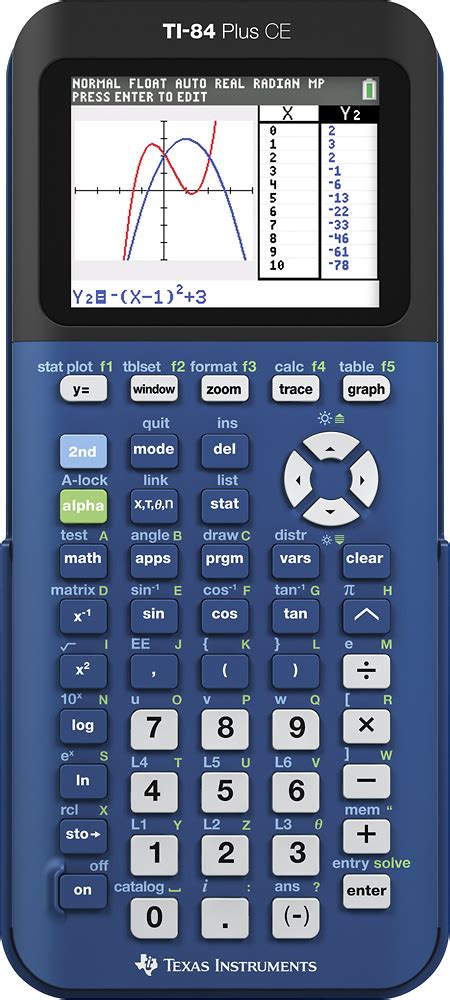The TI-84 Plus CE is a graphing calculator that can be used to graph a variety of functions. It is a powerful tool that can be used to visualize and analyze data.
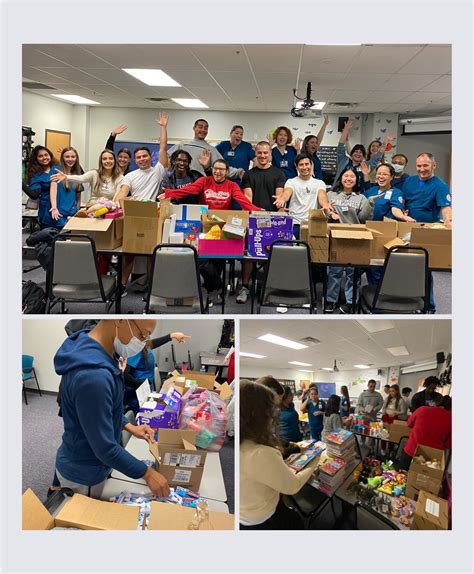
To graph a function on the TI-84 Plus CE, follow these steps:
- Press the Y key to access the function editor.
- Enter the function you want to graph.
- Press the GRAPH key to graph the function.
The TI-84 Plus CE can graph a variety of different types of functions, including linear functions, quadratic functions, exponential functions, and logarithmic functions.
Linear Functions
Linear functions are functions that have a constant slope. The slope of a linear function is the ratio of the change in the output (y-value) to the change in the input (x-value).
To graph a linear function, enter the equation of the function in the function editor. The equation of a linear function is in the form y = mx + b, where m is the slope of the line and b is the y-intercept.
Quadratic Functions
Quadratic functions are functions that have a parabolic shape. The parabola opens upward if the coefficient of the x^2 term is positive, and it opens downward if the coefficient of the x^2 term is negative.
To graph a quadratic function, enter the equation of the function in the function editor. The equation of a quadratic function is in the form y = ax^2 + bx + c.
Exponential Functions
Exponential functions are functions that have a base raised to a power. The base of an exponential function is a positive number, and the power is a real number.
To graph an exponential function, enter the equation of the function in the function editor. The equation of an exponential function is in the form y = a^x.
Logarithmic Functions
Logarithmic functions are the inverse of exponential functions. The base of a logarithmic function is a positive number, and the argument is a positive number.
To graph a logarithmic function, enter the equation of the function in the function editor. The equation of a logarithmic function is in the form y = log(x).
Additional Features
The TI-84 Plus CE has a number of additional features that can be used to graph functions. These features include:
- Trace: The trace feature allows you to move a cursor along the graph of a function.
- Zoom: The zoom feature allows you to zoom in or out on the graph of a function.
- Table: The table feature allows you to create a table of values for a function.
These features can be used to visualize and analyze data in a variety of ways.
Applications
The TI-84 Plus CE can be used for a variety of applications, including:
- Math: The TI-84 Plus CE can be used to solve math problems, such as finding the roots of a polynomial equation.
- Science: The TI-84 Plus CE can be used to analyze data, such as plotting a graph of a function or creating a histogram.
- Finance: The TI-84 Plus CE can be used to solve financial problems, such as calculating the present value of an annuity.
The TI-84 Plus CE is a powerful tool that can be used to solve a variety of problems. It is a valuable tool for students, scientists, engineers, and financial professionals.
1. How do I change the viewing window of the graph?
To change the viewing window of the graph, press the WINDOW key. The viewing window will appear on the screen. You can then use the arrow keys to change the values of the Xmin, Xmax, Ymin, and Ymax variables.
2. How do I trace the graph of a function?
To trace the graph of a function, press the TRACE key. The cursor will appear on the screen. You can then use the arrow keys to move the cursor along the graph.
3. How do I zoom in or out on the graph of a function?
To zoom in or out on the graph of a function, press the ZOOM key. A menu of zoom options will appear on the screen. You can then select the zoom option you want to use.
4. How do I create a table of values for a function?
To create a table of values for a function, press the TABLE key. A table of values will appear on the screen. You can then use the arrow keys to move the cursor through the table.
5. How do I solve an equation using the TI-84 Plus CE?
To solve an equation using the TI-84 Plus CE, press the SOLVER key. The solver will appear on the screen. You can then enter the equation you want to solve and press the SOLVE key.
6. How do I find the roots of a polynomial equation?
To find the roots of a polynomial equation, press the POLYR key. The polyr menu will appear on the screen. You can then enter the polynomial equation you want to solve and press the ENTER key. The TI-84 Plus CE will then find the roots of the equation.
7. How do I find the derivative of a function?
To find the derivative of a function, press the DERIV key. The deriv menu will appear on the screen. You can then enter the function you want to find the derivative of and press the ENTER key. The TI-84 Plus CE will then find the derivative of the function.
8. How do I find the integral of a function?
To find the integral of a function, press the INTEGRAL key. The integral menu will appear on the screen. You can then enter the function you want to find the integral of and press the ENTER key. The TI-84 Plus CE will then find the integral of the function.