Introduction
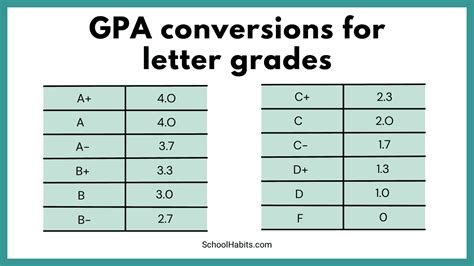
Secure file transfer is an essential part of ensuring that your data is protected from unauthorized access. Cornell University understands this and offers a variety of options for securely transferring files to and from the university network.
Methods
- BOX
Cornell University uses BOX for secure file sharing. BOX is a cloud-based file sharing service that offers a variety of features to protect your data, including:
- Encryption: All files uploaded to BOX are encrypted at rest and in transit. This means that your files are protected from unauthorized access even if they are intercepted.
- Access controls: You can control who has access to your files and what they can do with them. You can set up permissions so that only certain people can view, download, or edit your files.
-
Audit logging: BOX keeps a log of all activity on your account, so you can see who has accessed your files and when.
-
SFTP
SFTP (Secure File Transfer Protocol) is a secure file transfer protocol that uses SSH (Secure Shell) to encrypt data. SFTP is a popular choice for transferring files over the internet because it is both secure and efficient.
To use SFTP to transfer files to Cornell, you will need an SFTP client. There are a number of free and commercial SFTP clients available, including:
- FileZilla
- WinSCP
- Cyberduck
Once you have an SFTP client, you can connect to Cornell’s SFTP server using the following information:
- Hostname: sftp.cornell.edu
- Port: 22
- Username: Your NetID
-
Password: Your NetID password
-
HTTPS
HTTPS (Hypertext Transfer Protocol Secure) is a secure protocol that is used to transfer data over the internet. HTTPS is used to protect sensitive data, such as credit card numbers and passwords, from being intercepted and stolen.
You can use HTTPS to transfer files to Cornell by using a web browser that supports HTTPS. To transfer a file using HTTPS, simply enter the following URL into the address bar of your browser:
- https://files.cornell.edu/upload
You will be prompted to enter your NetID and password. Once you have entered your credentials, you can select the file that you want to upload.
Tips and Tricks
- Use strong passwords: Your password is the first line of defense against unauthorized access to your files. Make sure to use a strong password that is at least 12 characters long and includes a mix of upper and lower case letters, numbers, and symbols.
- Don’t share your passwords: Never share your passwords with anyone, not even your friends or family.
- Be careful about what you download: Only download files from trusted sources. Never download files from websites that you don’t know or trust.
- Keep your software up to date: Software updates often include security patches that can help to protect your computer from viruses and other malware. Make sure to keep your software up to date by installing updates as soon as they become available.
Common Mistakes to Avoid
- Using insecure file transfer methods: Don’t use insecure file transfer methods, such as FTP or email, to transfer sensitive data.
- Sending files to untrustworthy people: Never send files to people that you don’t know or trust.
- Opening attachments from unknown senders: Never open attachments from unknown senders. These attachments could contain viruses or other malware that could damage your computer.
- Clicking on links in emails from unknown senders: Never click on links in emails from unknown senders. These links could lead to phishing websites that are designed to steal your personal information.
Conclusion
Secure file transfer is an essential part of protecting your data from unauthorized access. Cornell University offers a variety of secure file transfer options to help you keep your data safe. By following the tips in this guide, you can help to ensure that your files are protected from unauthorized access.
