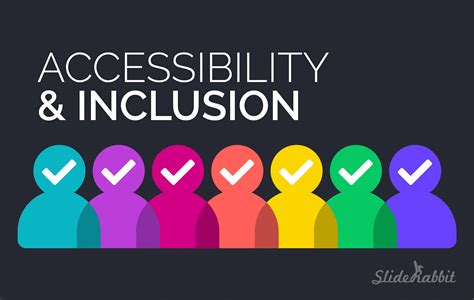For individuals with disabilities, technology can serve as a bridge to a world of possibilities. Apple’s macOS offers a comprehensive suite of accessibility features that empowers users with varying abilities to fully engage with their devices and applications.
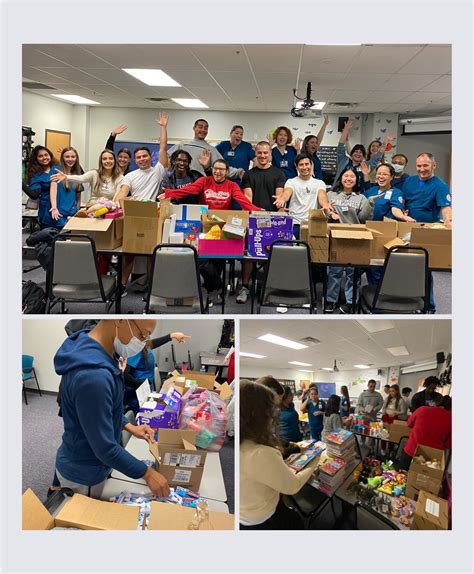
The Importance of Accessibility
According to the World Health Organization (WHO), an estimated 1 billion people worldwide live with disabilities. By incorporating accessibility into technology, we can create a more inclusive society where everyone has the opportunity to participate fully in digital experiences.
MacOS Accessibility Features
MacOS provides a wide range of accessibility options to meet the needs of users with different disabilities. These features include:
- Vision: Screen magnification, VoiceOver, and closed captions.
- Hearing: Hearing aids, live captioning, and sound alerts.
- Physical and Motor: AssistiveTouch, switch control, and voice commands.
- Learning and Cognitive: VoiceOver, Text-to-Speech, and cognitive assistance.
Enhancing Accessibility with Third-Party Apps
In addition to the built-in macOS accessibility features, there are numerous third-party applications available that further enhance accessibility. These apps provide features such as alternative input methods, customizable keyboard shortcuts, and assistive reading tools.
Table 1: Recommended Third-Party Accessibility Apps
| App Name | Feature |
|---|---|
| Dragon NaturallySpeaking | Advanced speech recognition |
| ClaroSpeak | Text-to-speech with natural-sounding voices |
| Keyboard Maestro | Customizable keyboard shortcuts and macros |
| iBooks Author | Accessible book creation tool for students and educators |
Tips and Tricks for Improved Accessibility
To maximize the accessibility of your Mac, consider the following tips and tricks:
- Enable Universal Access: Go to System Preferences > Accessibility to access all accessibility options.
- Customize Assistive Features: Personalize settings for screen magnification, keyboard, and mouse preferences.
- Use VoiceOver: Turn on VoiceOver to enable narration and description of the screen content.
- Leverage Dictation: Use the built-in dictation feature to transcribe speech into text.
- Explore assistive apps: Research and download assistive apps that meet your specific needs.
Common Mistakes to Avoid
When implementing accessibility features, avoid common pitfalls:
- Overcomplicating the user interface: Keep accessibility options simple and intuitive to use.
- Neglecting keyboard navigation: Ensure full keyboard accessibility for users with mobility impairments.
- Insufficient color contrast: Provide sufficient contrast between text and background colors to enhance readability.
- Lack of text alternative: Provide alternative text for images to make them accessible to screen readers.
- Ignoring assistive technology testing: Regularly test your applications with assistive technologies to identify and resolve accessibility issues.
Case Study: “InclusiveDesign” Technology
A promising new word, “InclusiveDesign,” has emerged to describe technology that is inherently inclusive and accessible for all users. Here are some examples of how different applications can leverage InclusiveDesign principles:
- Social media: Provide customizable text size, font, and color schemes.
- Education: Develop learning platforms with built-in assistive features such as screen readers and text-to-speech tools.
- Healthcare: Design medical devices with intuitive controls and accessible interfaces.
Table 2: Benefits of Inclusive Accessibility
| Benefit |
|—|—|
| Increased device usage among users with disabilities |
| Improved user experience and satisfaction |
| Enhanced productivity and efficiency |
| Reduced support costs for organizations |
| Promotes societal inclusion and equity |
Table 3: Global Accessibility Standards
| Standard | Description |
|---|---|
| Web Content Accessibility Guidelines (WCAG) | International standard for accessible web design |
| ISO 30071-1 | International standard for accessible user interfaces |
| Americans with Disabilities Act (ADA) | US legislation requiring equal access to technology for individuals with disabilities |
Table 4: Accessibility Advocates
| Name | Affiliation |
|---|---|
| Helen Keller | American author, political activist, and disability rights advocate |
| Stephen Hawking | British theoretical physicist and author with ALS |
| Temple Grandin | American animal behaviorist and autism rights advocate |
| Jamie Berke | American accessibility consultant and disability rights activist |
Conclusion
Accessibility in macOS empowers individuals with disabilities to fully engage with technology. By leveraging built-in features, exploring third-party apps, and adhering to accessibility guidelines, we can create a more inclusive digital world where everyone has the opportunity to succeed. Remember, accessibility is not just a legal requirement but an ethical imperative that fosters innovation and benefits society as a whole.