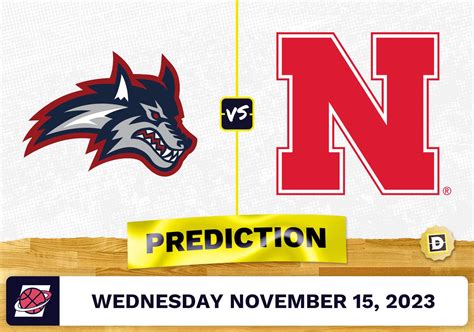In today’s digital age, it’s common for individuals to own multiple devices, including smartphones, tablets, laptops, and desktops. Seamlessly install apps across these devices can enhance productivity, convenience, and connectivity. This guide will provide you with a comprehensive overview of how to install an app for multiple devices, addressing various operating systems and offering practical tips.
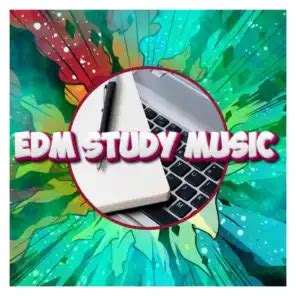
Understanding Operating Systems
The first step in installing apps for multiple devices is to familiarize yourself with the different operating systems (OS) available. The most common OS for mobile devices are Android and iOS, while macOS and Windows dominate the desktop and laptop market.
Android: An open-source OS developed by Google, Android powers a wide range of smartphones and tablets.
iOS: Apple’s proprietary OS is used exclusively on iPhones, iPads, and iPod touch devices.
macOS: Apple’s OS for Mac computers and laptops is renowned for its user-friendliness and intuitive interface.
Windows: Microsoft’s OS is widely used on PCs, laptops, and tablets, offering a vast selection of software and applications.
Installing Apps on Android Devices
Using the Google Play Store:
- Open the Google Play Store app on your Android device.
- Search for the app you want to install.
- Tap the “Install” button and follow the on-screen instructions.
Using Alternative App Stores:
- Download an alternative app store such as APKMirror or APKPure.
- Search for the app you want to install.
- Tap the “Download” button and follow the on-screen instructions.
Remote Installation:
- Go to the Google Play Store website on a computer.
- Sign in to your Google account.
- Find the app you want to install and click the “Install” button.
- Select the devices you want to install the app on.
Installing Apps on iOS Devices
Using the Apple App Store:
- Open the App Store app on your iOS device.
- Search for the app you want to install.
- Tap the “Get” button and follow the on-screen instructions.
Using Alternative App Stores:
- Apple’s App Store is the only official app store for iOS devices. However, it is possible to install apps from third-party sources using a process called “sideloading.”
- Sideloading is not recommended for most users as it can pose security risks.
Remote Installation:
- Go to the Apple App Store website on a computer.
- Sign in to your Apple ID account.
- Find the app you want to install and click the “Install” button.
- Select the devices you want to install the app on.
Installing Apps on macOS Devices
Using the Apple App Store:
- Open the App Store app on your Mac.
- Search for the app you want to install.
- Click the “Get” button and follow the on-screen instructions.
Using Homebrew:
- Homebrew is a package manager that allows you to install apps from the command line.
- Open a Terminal window and type the following command:
brew install [app-name]
Installing Apps on Windows Devices
Using the Microsoft Store:
- Open the Microsoft Store app on your Windows device.
- Search for the app you want to install.
- Click the “Get” button and follow the on-screen instructions.
Using Alternative App Stores:
- Download an alternative app store such as Ninite or Chocolatey.
- Search for the app you want to install.
- Click the “Download” button and follow the on-screen instructions.
Troubleshooting Common Issues
App Compatibility: Not all apps are compatible with all devices. Check the app’s system requirements before installing it.
Insufficient Storage Space: Ensure your device has enough free storage space to install the app.
App Not Installing: Uninstall any previous versions of the app and try installing it again.
App Crashing: Close all other running apps and try restarting your device.
FAQs
- Can I install apps on a device that is not mine? Yes, you can install apps on devices that you do not own, but you will need the owner’s permission.
- Is it safe to install apps from alternative app stores? Installing apps from alternative app stores can pose security risks. Only download apps from trusted sources.
- How can I manage apps across multiple devices? Use cloud-based services such as Google Drive to store and access your apps on all of your devices.
- What are some tips for organizing apps on multiple devices? Create folders, use widgets, and take advantage of the search functionality provided by your OS.
Conclusion
Installing apps for multiple devices can simplify your workflow, enhance your productivity, and keep you connected across your devices. By following the steps outlined in this guide and addressing common issues, you can successfully install apps on your Android, iOS, macOS, and Windows devices. Embrace the convenience of having your favorite apps at your fingertips, regardless of the device you’re using.